Sorting helps you organize your data into a specific order based on column data. There are two ways to sort a view, a quick sort from the view itself, and a more flexible and persistent sort created in a view. When you sort, you are only rearranging how the data is displayed, not adding or removing content that is displayed in the view.
Sort data from within a view
In any view, select the header of a column of a list or library and select a sort.
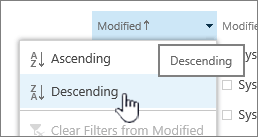
You can choose any column to sort, but only one column at a time. When you close the list or library, the column will return to its default view order unless you save the view.
Create a sorted view
When you create or edit a view, you can specify sorting on one or two columns. You can sort on columns, even if they're not visible in the view. To set up a sort, follow these steps:
-
Do one of the following:
To Create a view
In SharePoint, select Switch view options, Save view as and enter a name. The sort you've selected is saved with the view.
In SharePoint Server, click the Library tab, and then click Create view.
-
On the create or edit a view page, scroll down to Sort. In the Sort section, select the First sort by the column drop down and choose a field. This field is one of the many available columns for your list or library, and can be one that is in the view or not.
-
Select Show the items in ascending order or Show the items in descending order.
-
Scroll to the top or bottom of the page and select OK.
Modify a sorted view
To Edit a view
-
Open the list or library.
-
In SharePoint, select Switch view options, and then Edit current view.
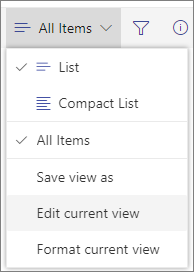
or
In SharePoint Server, click the Library tab, and then click Modify view.
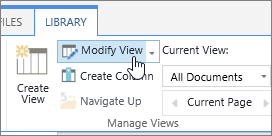
-
Scroll down to the Sort section.
-
You can then change settings as outlined in steps 2 through 5 in the Create a sorted view procedure above.
Filter and group your sorted data view
You can combine sorting with a filtered and/or a grouped view. Grouping allows you to collapse sorted areas under headers, and filtering can be used to narrow down a large list of items.
To see how to group data in a view, see Use grouping to modify a SharePoint view.
To learn how to filter data in a view, see Use filtering to modify a SharePoint view.
No comments:
Post a Comment