
With PowerPoint for the web running in your web browser, you can:
-
Create presentations that include images, videos, transitions, and animations.
-
Get to your presentations from your computer, tablet, or phone.
-
Share and work with others, wherever they are.
Notes:
-
If you're using the desktop version of PowerPoint on a Windows PC, see the PowerPoint Quick Start.
-
If you're using the desktop version of PowerPoint on a Mac, see Office for Mac Quick Start Guides and PowerPoint for Mac Help.
Create, open, and name a presentation
-
Go to powerpoint.office.com.
Or sign in to office.com/signin, select the Microsoft 365 App Launcher
 , and then select PowerPoint.
, and then select PowerPoint. -
Select New blank presentation, open a Recent file, or select one of the themes.
-
To name the presentation, select the title at the top and type a name.
If you need to rename the presentation, select the title and retype the name.

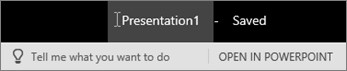
Add a slide
-
Select the slide you want your new slide to follow.
-
Select Home > New Slide.
-
Select Layout and the you type want from the drop-down.

Save
-
When working in PowerPoint for the web, your work is saved every few seconds. You can select File > Save a Copy to create a duplicate copy in another location.
-
Or choose File > Download As to save a copy to your device.

Offline
When you're online, AutoSave is always on and saves your changes as you work. If at any time you lose your Internet connection or turn it off, any pending changes will sync as soon as you're back online.

No comments:
Post a Comment