PowerPoint for the web comes with themes—sets of professionally designed layouts, fonts, and colors. After you select a theme, all your slides will follow that look.
Choose a theme when you create a new presentation
You can quickly apply a theme when you're starting a new presentation:
-
On the File tab, click New.
-
Select a theme.

Change the theme design or color of an existing presentation
-
On the Design tab, pick a theme.
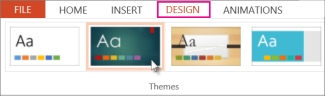
-
Select from one of the four color variations for that theme.
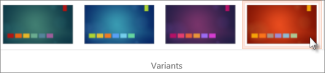
Start with a blank presentation
If you want a blank white presentation to start with, create a Blank Presentation.
-
On the File tab, click New.
-
Select Blank Presentation.
A new presentation opens with a white background.
Change a colorful theme to a blank one
Every presentation has a theme, but you can make yours blank by selecting the Office Theme.
-
On the Design tab, in the Themes group, select the first theme at the top left of the gallery, Office Theme.
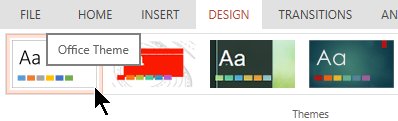
Custom themes
PowerPoint for the web doesn't offer the ability to save a custom theme. If you'd like to see this feature added to PowerPoint for the web, please go to our suggestion box to vote for it.
Change the background of your slides
You can simply change your slide background without using a theme. For more information, see Change the background of your slides.
Apply a theme to one slide?
Themes apply to all slides in a presentation. But if you are an Microsoft 365 business subscriber, you can use PowerPoint Designer to get design ideas for individual slides while working with a blank presentation. For more information, see Create professional slide layouts with PowerPoint Designer.
See Also
Change the background of your slides in PowerPoint for the web
No comments:
Post a Comment