About column formatting
Improve the display of columns in SharePoint lists with formatting. The column-formatting text describes the elements that are displayed and their display style. The data in the column doesn't change.
Anyone who can create and manage views in a list can access column formatting from the column settings.
Column formatting example
Here is a standard list view, without formatting: 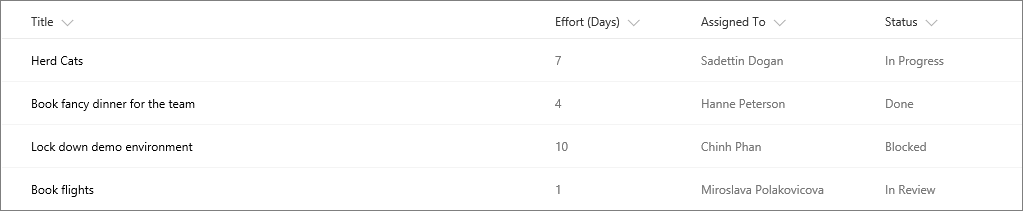
With formatting, a colored bar shows size, a mail link is added, and status is indicated with colors and icons: 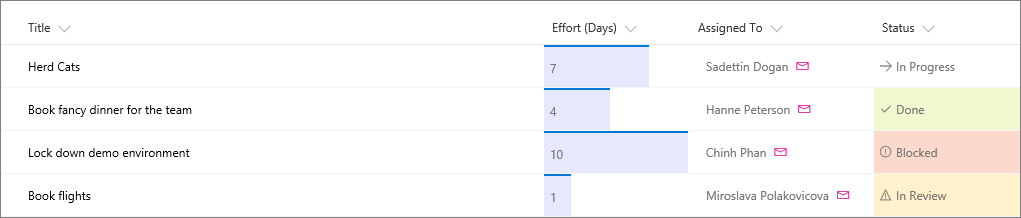
How to
Column formatting is applied using a text format called JSON. However, you don't have to know everything about JSON to format columns. JSON is a text based data definition language that defines JSON objects as text pairs. For example, "name": John, or "state": WA are objects.
The easiest way to use column formatting is to start from an example and edit it to apply to your specific field. The link below contains examples that you can copy, paste, and edit for your scenarios.
-
To open the Format column panel, click a column heading, select Column settings from the menu, and then click Format this column. The Format column panel will open
-
Copy and paste text from the column formatting JSON reference to columns in your SharePoint list.
No comments:
Post a Comment