Welcome to Microsoft 365 Groups. Groups help people work together by providing a shared Inbox, calendar, OneNote notebook, and SharePoint for storing and sharing documents and photos. Most of the information you need is in the welcome email. This topic provides a little more information about how to interact with a group as a guest.
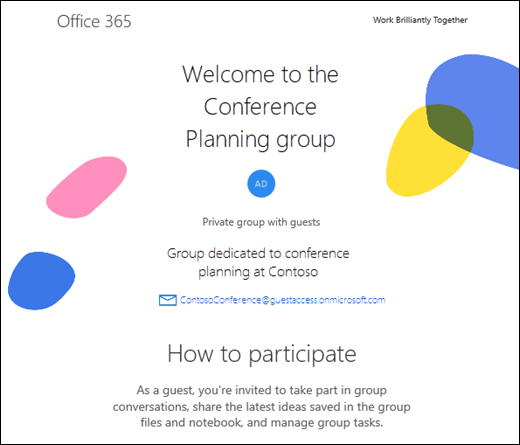
Email the group
Each Microsoft 365 Group has its own inbox. As a guest, you can't directly access the group's inbox, but you can send messages to it. Any messages sent to the group by other members will appear in your inbox. This lets you follow and participate in group conversations.
Tip: Add the group's email address to your contacts and save the welcome message so you can refer back to it later.
Use the group's SharePoint
Groups have a SharePoint Team site. The Team Site is a central repository for information, links, and files related to the group. Select Go to SharePoint in the welcome email, then add the page to your browser favorites for easy access later. As a guest of the group, you can view and edit files in the group's SharePoint site.
Note: Access to a group's SharePoint site is determined by the organization's administrator and might not be available to all guests.
Use the group's notebook
A OneNote notebook can be used by the group for gathering and sharing information. Select Go to the shared notebook in the welcome email to open the notebook. To make it easier to return to, add it to favorites in your browser.
Receive group calendar invitations
Groups use a shared calendar for scheduling and confirming events. As a guest, you can't directly access the group calendar, but you will receive invitations to any events created on the group calendar and can accept them to add them to your own calendar.
Privacy
Select the Privacy Statement or Org Privacy Statement to learn how Microsoft and the organization linked to the group use your personal information.
No comments:
Post a Comment