"...we can't sign you in right now" error when installing Office
If you see this error message when trying to sign in to your Microsoft account to install Office, here are some things you can try to fix the problem. We've listed the most common solutions first, so try them in order.
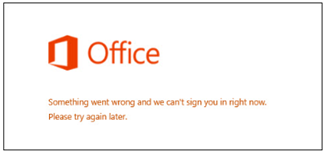
If the solutions below don't resolve your issue, or your issue isn't related to trouble signing in, seeTroubleshoot installing Office 365, Office 2016, and Office 2013.
1 - Check the status of the service
If you can't sign in to your Microsoft account, the service might be temporarily down. You can check the status.
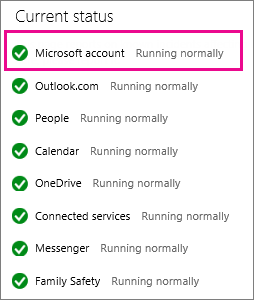
If the service is down, try again later. If the service is running normally, try closing Internet Explorer, reopening it, and then signing in.
2 - Close and reopen your browser
-
To make sure you're not signed in with a different account, close and reopen your browser.
-
Sign in at: office.com/signin with your Microsoft account or work or school account.
Note:
For Office 365 operated by 21Vianet in China, sign in with your work or school account at https://login.partner.microsoftonline.cn.
For Office 365 Germany, sign in with your work or school account at https://portal.office.de. -
Click Install to start the download.
Tip: You can also view the steps to install Office at, Download and install or reinstall Office 365 or Office 2016 on your PC or Mac. The step-by-step section includes instructions for installing the 64-bit version of Office and how to install Office in another language.
If you still can't sign in, try using a private browser session.
3 - Use a private browser session
Opening an InPrivate browser session will prevent your browser from retaining your browsing history, temporary Internet files, form data, cookies, and user names and passwords. Use this procedure to start an InPrivate browser session in Internet Explorer.
Tip: If you're using Google Chrome, see Browse in private.
-
To open an InPrivate browser session, in Internet Explorer click Tools
 > Safety > InPrivate Browsing.
> Safety > InPrivate Browsing. -
Sign in at: office.com/signin with your Microsoft account or work or school account.
Note:
For Office 365 operated by 21Vianet in China, sign in with your work or school account at https://login.partner.microsoftonline.cn.
For Office 365 Germany, sign in with your work or school account at https://portal.office.de. -
Click Install to start the download.
Tip: You can also view the steps to install Office at, Download and install or reinstall Office 365 or Office 2016 on your PC or Mac. The step-by-step section includes instructions for installing the 64-bit version of Office and how to install Office in another language.
After Office is installed, close the browser to end your InPrivate browsing session.
4 - Clear your cookies and Internet history
Cookies are small text files that websites put on your computer to store information about you and your preferences. However, sometimes cookies can cause issues that prevent you from signing in. Use this procedure to clear your cookies from Internet Explorer.
Tip: If your using Google Chrome, see Delete your cache and other browser data.
-
In Internet Explorer, click Tools
 > Internet options.
> Internet options.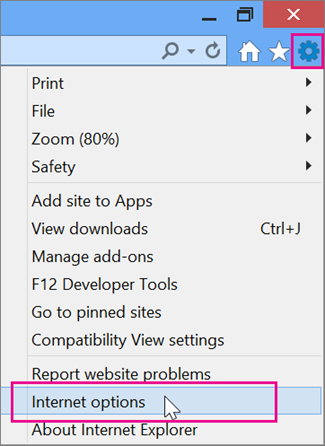
-
On the General tab, under Browsing History, click Delete.
-
In the Delete Browsing History box, uncheck the Preserve Favorites website data box and check the Cookies and website data box, and then click Delete.
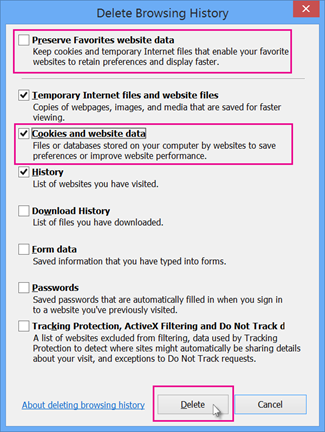
-
Close and reopen Internet Explorer.
-
Sign in at: office.com/signin with your Microsoft account or work or school account.
Note:
For Office 365 operated by 21Vianet in China, sign in with your work or school account at https://login.partner.microsoftonline.cn.
For Office 365 Germany, sign in with your work or school account at https://portal.office.de. -
Click Install to start the download.
Tip: You can also view the steps to install Office at, Download and install or reinstall Office 365 or Office 2016 on your PC or Mac. The step-by-step section includes instructions for installing the 64-bit version of Office and how to install Office in another language.
No comments:
Post a Comment