Sync media files with your Windows Phone 7
Windows Phone 7 Connector for Mac is the tool you need to sync your favorite music, photos and videos, movies and TV shows, and podcasts from your Mac with your Windows Phone 7. You can also update your Windows Phone 7 software.
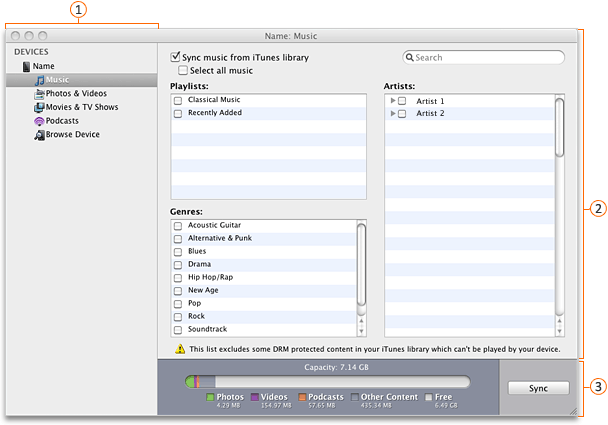
 Navigation pane
Navigation pane
 Media list
Media list
 Sync button
Sync button
Note: If you have the Windows Phone 7 Connector for Mac Beta, go to the Windows Phone 7 Connector on the Mac App Store to install the released version of the product.
Do any of the following:
Sync media files
-
Connect your Windows Phone 7 to your Mac using the USB cable that came with your phone.
Windows Phone 7 Connector for Mac should open automatically. If it does not, in the Applications folder, click Windows Phone 7 Connector for Mac.
-
In the navigation pane, click the media type that you want to sync.
-
Do one of the following:
| To sync | Do this |
| Music | In the Media list, make sure that the Sync music from iTunes library check box is selected. I can't play synced music on my phone Windows Phone 7 can't play Apple lossless encoded (AAC) files.
|
| Photos & Videos | In the Media list, make sure that the Sync photos and videos from iPhoto library check box is selected. Note: If you want to sync videos when you sync photos, select the Include videos check box. |
| Movies & TV Shows | In the Media list, make sure that the Sync movies and TV shows from iTunes library check box is selected. |
| Podcasts | In the Media list, make sure that the Sync podcasts from iTunes library check box is selected. |
-
Tip: If the check box is not selected, you cannot select anything in the media list.
-
In the Media list, select the check box for the media files that you want to sync, and then click Sync.
I can't sync some media files
Certain media files in your iTunes or iPhoto library are protected and you can't sync this media to other devices.
-
In iTunes, click the media file, and then on the File menu, click Get Info.
Note: In iPhoto, Get Info is located on the Photos menu.
-
On the Summary tab, next to Kind see if the file type has the word Protected in it. For example, Protected MPEG-4 file.
-
Update your Windows Phone 7 software
You install updates to your phone through Windows Phone 7 Connector for Mac. When you connect your phone to your Mac and start the Windows Phone 7 Connector for Mac, you'll be notified of new updates.
-
Connect your Windows Phone 7 to your Mac using the USB cable that came with your phone.
Windows Phone 7 Connector for Mac should open automatically. If it does not, in the Applications folder, click Windows Phone 7 Connector for Mac.
-
In the navigation pane, click the device name and not the media type.
-
Click Install Updates.
Sync your phone with multiple computers
Windows Phone 7 Connector for Mac allows you to sync your favorite music, photos and videos, movies and TV shows, and podcasts from a Mac with your Windows Phone 7. You can sync your phone with multiple computers but you manage your media files on the computer the media originated from.
-
Connect your Windows Phone 7 to your Mac using the USB cable that came with your phone.
Windows Phone 7 Connector for Mac should open automatically. If it does not, in the Applications folder, click Windows Phone 7 Connector for Mac.
-
In the navigation pane, click the media type that you want to sync.
-
In the Media list, select the check box for the media files that you want to sync, and then click Sync.
-
Disconnect your phone.
-
Connect your Windows Phone 7 to another Mac using the USB cable that came with your phone.
-
Click Enable Sync, and then repeat steps 2 through 4.
No comments:
Post a Comment