Outlook Web App Light > Options
If your Outlook Web App looks like the image below, you're using the light version of Outlook Web App. If you're seeing the light version and didn't select it, that means you're using an old web browser that doesn't support the regular version. You might not be able to install a web browser that supports the regular version. Talk with your IT administrator or helpdesk to see if a newer web browser can be installed.
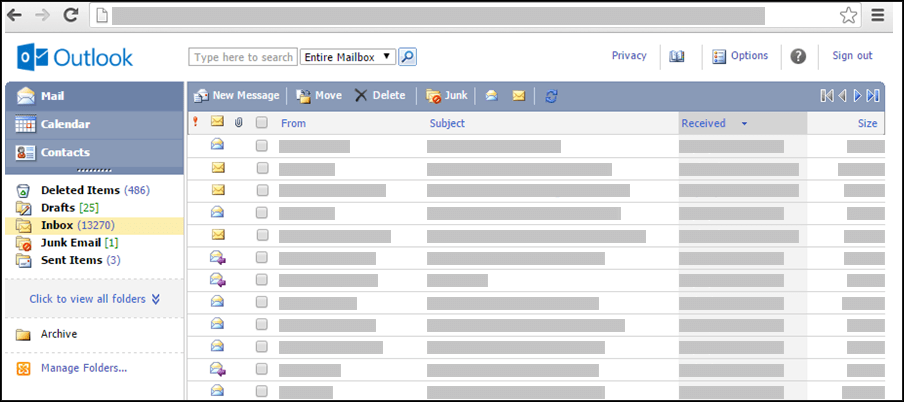
| This article is for Outlook Web App, which is used by organizations that manage email servers running Exchange Server 2013 or 2010. If you're using Office 365 or Exchange Server 2016, your email program is Outlook on the web. For help with Outlook on the web, see Get help with Outlook on the web. |
Options in Outlook Web App
You can customize Outlook Web App using the settings available in the following options:
After you change the settings on any Options page, click Save to apply your changes.
What if I want to know more?
-
To learn more about the light version of Outlook Web App, such as how to get back to the regular version or what the features and limitations are, see Outlook Web App Light.
-
For details about how to read, receive, sort, and organize mail, see Outlook Web App Light > Mail.
-
For details about how to work with contacts and contact groups, see Outlook Web App Light > Contacts.
-
For details about how to create meetings and appointments, see Options > Calendar.
No comments:
Post a Comment