Create a bulleted list
To turn lines of text into a bulleted list, select the text and then, on the Home tab, in the Paragraph group, click Bullets. Each line or paragraph becomes a bulleted item.
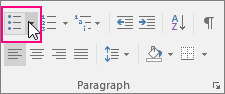
You can also create a bulleted list from your keyboard by typing * (asterisk) followed by SPACEBAR (solid bullets) or by typing - (hyphen) followed by SPACEBAR (dashes).
Starting with a blank page?
-
Place your cursor where you want a bulleted list.
-
On the Home tab, in the Paragraph group, click the arrow next to Bullets.
-
Choose a bullet style and start typing.
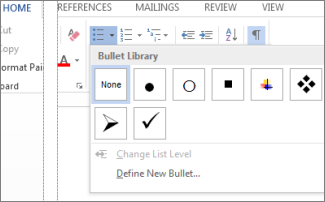
-
Press Enter every time you want a new bullet, or press Enter twice to end the bulleted list.
Tips:
-
When you start a paragraph with an asterisk and a space (* ) or with number 1 and a period (1.), Word displays the AutoCorrect Options button and begins building a bulleted or numbered list. If you don't want a bulleted or numbered list, click the AutoCorrect Options button and then click Stop Automatically Creating Bulleted Lists or Stop Automatically Creating Numbered Lists.
-
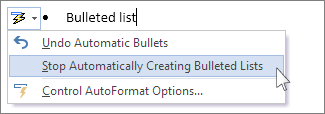
No comments:
Post a Comment