Change the indent between a bullet or number and text in a list
To change the indents between numbers or bullets and text in your Word document, do this:
-
To adjust the indents for the entire list, select one of the bullets or numbers. To adjust the indent for a single list item, select the text in the list item that you want to adjust. Then, right-click and select Adjust List Indents to open the Adjust List Indents dialog box.
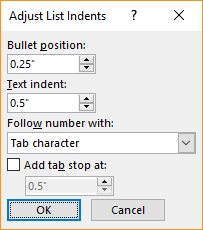
-
Do the following:
-
Bullet position or Number position - Type a value, or use the up and down arrows, for the position you want.
-
Text indent - Type a value, or use the up and down arrows, for the position where you want the text to line up.
-
Follow number with - Select from the options: Tab character and then select the Add tab stops at check box to specify the distance between selected numbers or bullets and text; Space for a single space between the selected numbers or bullets and text, or Nothing for no space between the selected numbers or bullets and text.
-
No comments:
Post a Comment