Restore a record in Business Contact Manager
Because the Deleted Items folder stores deleted items until you empty it, you can restore deleted records by dragging them from the Deleted Items folder to the original folder.
For example, to restore a deleted Business Contact record, you would drag it to the Business Contacts folder. All record information, including the history items that are linked to it, are restored along with the record.
Note: You cannot drag records from the Deleted Items folder to the Contact Management, Sales, Marketing, or Project Management workspaces.
Move a record from the Deleted Items folder
-
In the Navigation Pane, click the Business Contact Manager button.
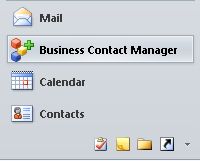
-
Under Business Contact Manager click Deleted Items.
-
Do one of the following:
-
Click the item that you want to restore, and then on the Ribbon, in the Edit group, click Restore.
How do I select more than one record?
To select records that are adjacent to each other, press the SHIFT key, and then click the first and last records of the group that you want to add. To select nonadjacent records, press the CTRL key, and then click the individual records. To select all records, click one, and then press CTRL+A.
-
Drag the item to its original record type folder under Business Records.
For example, drag an Account to the Accounts folder.
Tip: Double-click the Business Records folder to expand it.
Note: Communication history items that are linked to a deleted record do not appear as separate items in the Deleted Items folder unless you deleted the item itself.
-
No comments:
Post a Comment