Insert extra writing space in OneNote
If your pages in OneNote are full of notes, you can create extra writing space in the left margin or in the middle of a page.
Insert extra writing space
-
Click Insert > Insert Space.
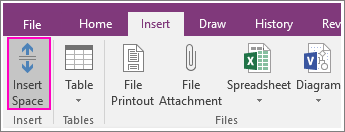
-
Move the mouse to area where you want to add the space
The mouse pointer will turn into an arrow so you know which direction you can drag it.
-
Click and drag the arrow until you've created the space you need.
Tip: If you make a mistake, press Ctrl+Z to undo your action, and try again.
Remove extra writing space
If you remove content from a page, and you want to remove the blank space created by the deletion, you can bring the remaining note containers and objects on the page closer together.
-
On page with too much space, click Insert > Insert Space.
-
Move the mouse to the bottom of the space you want to remove.
The pointer will turn into a double-sided arrow.
-
Click and drag the arrow upward until you've removed as much space as you want.
Tip: If you make a mistake, press Ctrl+Z, and then try again.
This comment has been removed by the author.
ReplyDelete