Change a selected print area
In Excel Online, you can either specify an area you want to print or print an entire worksheet. If you select a print area, but decide to change the specified area, here's how you can preview your changes:
-
On the worksheet, click and drag to select the cells you want to print.
-
Click File > Print > Print.
-
To print only the selected area, in Print Options, click Current Selection.
-
If the print preview shows what you want printed, click Print.
To change the print selection, close print preview by clicking on the X, and repeat the previous steps.
To print the entire worksheet, click File > Print > Print. Make sure Entire Sheet is checked, and click Print.
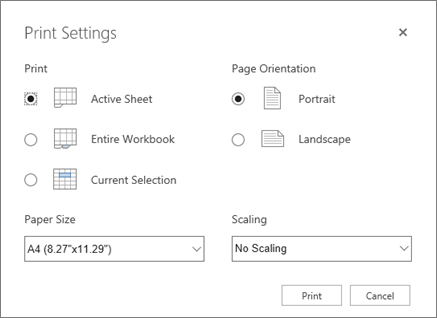
If you have the Excel desktop application, you can set more print options. Click Open in Excel and select multiple print areas on a worksheet.
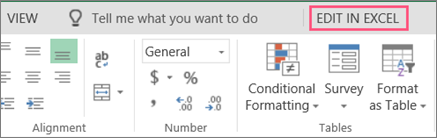
No comments:
Post a Comment