Maximize your pages
Note: This article has done its job, and will be retiring soon. To prevent "Page not found" woes, we're removing links we know about. If you've created links to this page, please remove them, and together we'll keep the web connected.
Take advantage of a digital notebook and easily make more room on your page when you want an uncluttered view without commands, buttons, and tabs. Sometimes you need extra space to brainstorm without distraction or just to spread out and focus on capturing notes.
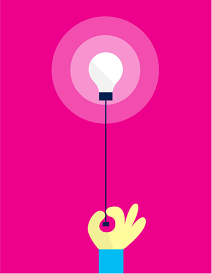
Make more room for note-taking
| To | Do this | Or press | Example |
|---|---|---|---|
| Toggle the ribbon | Right-click any ribbon tab, select Collapse the Ribbon, and then click any ribbon tab to expand or collapse the ribbon. | CTRL+F1 | 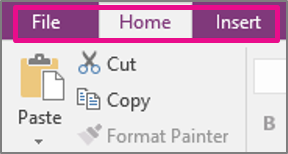 |
| Toggle full screen | At the top of the page, click Full Page View. | F11 | 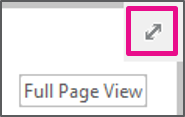 |
| Zoom in and out | On the ribbon, click View > Zoom Out or View > Zoom In. | ALT+CTRL+PLUS SIGN | 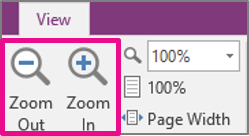 |
| Zoom to 100% | On the ribbon, click View > 100% | 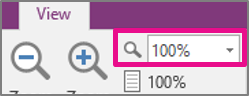 | |
| Zoom to maximum page width | On the ribbon, click View > Page Width. | 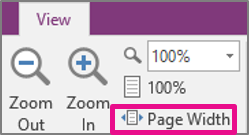 |
Try it!
-
Zoom in and out by using the ribbon and the keyboard.
-
Zoom back to 100%.
-
Expand and collapse the ribbon several times and decide which setting works best for you.
-
Toggle full screen and zoom to maximum page width. What is the difference? Which do you prefer?
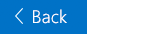


No comments:
Post a Comment