Like an email message in Outlook on the web
Instead of typing a text email message to reply with your support for or satisfaction about an email you received, express yourself by clicking the Like button. You can also see who else likes an email message by hovering over the Like button.
Choose your version for instructions
The instructions are slightly different depending on whether you're using the new Outlook on the web. Choose which version of Outlook on the web you're using to see the steps that apply to you.
Note: If your organization has included its logo in the toolbar, you might see something slightly different than shown above.
Instructions for the new Outlook on the web
Like an email message
In the upper-right corner of an open email message, choose the Thumbs-up icon  .
.
How to tell when someone likes an email message
When someone likes your (or someone else's) email message, the Thumbs-up icon  appears in the email messages listed in your Inbox. When you open the email message, you'll see the Thumbs-up icon with a number next to it
appears in the email messages listed in your Inbox. When you open the email message, you'll see the Thumbs-up icon with a number next to it  , indicating the number of people who like it.
, indicating the number of people who like it.
Tip: If you hover over the Thumbs-up icon, you'll see the names of the people who like the message.
Instructions for classic Outlook on the web
Like an email message
In the upper-right corner of an open email message, choose the Thumbs-up icon  .
.
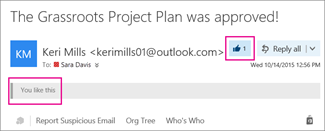
How to tell when someone likes an email message
When someone likes your (or someone else's) email message, the Thumbs-up icon  appears in the email messages listed in your Inbox. When you open the email message, you'll see the Thumbs-up icon with a number next to it
appears in the email messages listed in your Inbox. When you open the email message, you'll see the Thumbs-up icon with a number next to it  , indicating the number of people who like it.
, indicating the number of people who like it.
Tip: If you hover over the Thumbs-up icon, you'll see the names of the people who like the message.
See all email likes in one pane
To see all email likes in one pane, on the navigation bar, in the top right corner of the screen, click the Notification bell  icon.
icon.
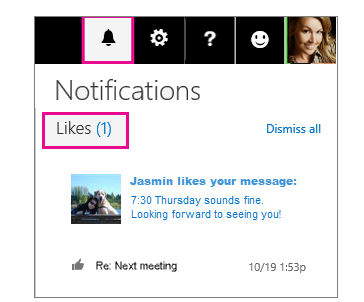


No comments:
Post a Comment