Update junk e-mail filters in Outlook
Junk e-mail filters help Microsoft Outlook identify e-mail messages that should be treated as spam. There are two key points to remember about junk e-mail filters in Outlook:
-
For Microsoft Office Outlook 2003 or Microsoft Office Outlook 2007, the Junk E-mail Filter can be updated.
-
For Microsoft Outlook 2002 or earlier, the junk e-mail filters cannot be updated.
What do you want to do?
Update the Junk E-mail Filter in Outlook 2003 or Microsoft Office Outlook 2007
For more information about how to use the Junk E-mail Filter in Microsoft Office Outlook 2007, see Overview of the Junk E-mail Filter.
For more information about how to use the Junk E-mail Filter in Outlook 2003, see Manage spam with the Junk E-mail Filter.
Junk e-mail filters in Outlook 2002 or earlier
The junk e-mail filters for Outlook 2002 and earlier cannot be updated.
To work with junk e-mail filters in Outlook 2002 or earlier, use any of the following procedures.
Turn on junk e-mail filtering
-
On the Tools menu, click Organize.
-
Click Junk E-mail.
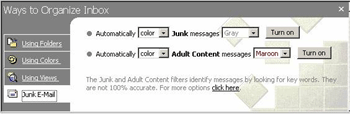
-
Choose the options that you want, and then click Turn on for each set of options that you choose. You can have Outlook automatically delete, move, or color-code all junk e-mail messages.
Note: The default setting of the junk e-mail filter changes the color of suspected junk e-mail messages, but does not move the suspected messages to a separate folder. If you specify gray as your junk e-mail color, the questionable messages appear faded but still visible enough to read, ensuring that important messages are not accidentally overlooked.
Add a sender to the Junk Senders list
-
In Inbox, click a message from the sender whose messages you want to automatically delete.
-
On the Actions menu, point to Junk E-mail, and then click Add to Junk Senders List.
View the Junk Senders list
-
On the Tools menu, click Organize.
-
Click Junk E-mail.
-
At the bottom of the pane, click the link.
-
Click the Edit Junk Senders link.
No comments:
Post a Comment