Office 365 enterprise social experience: Yammer and Newsfeed
Office 365 includes two options for enterprise social features: Yammer and the SharePoint Newsfeed. If you pick Yammer to be your social experience, follow the Enterprise Activation process to activate Yammer. After activation, a Yammer tile appears on the Office 365 portal page and the app launcher, making it easy for Office 365 users to reach Yammer. Also, if your network is eligible, users can sign-in to Yammer using their Office 365 account.
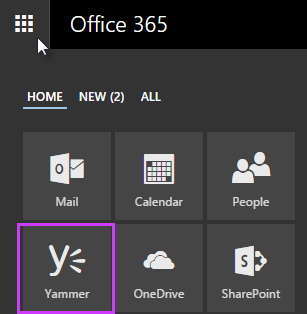
If you prefer, you can also turn on the SharePoint Newsfeed for your users.
What is Yammer?
Yammer is a private, secure social network for your organization that will allow people to collaborate securely across departments and geographies. It's designed to inspire company-wide knowledge exchange and to increase team efficiency. Only people with a verified company email address can join your company network.
Activate Yammer for your organization
To activate Yammer for your organization, take a look at your options:
-
If you're a Microsoft Enterprise Agreement customer, you can activate Yammer Enterprise for free. Microsoft Enterprise Agreement customers with qualifying license purchases, such as Office 365 Enterprise E3 and E4 plans, are eligible to activate Yammer Enterprise for their users. Qualified customers will need to work with a Yammer Service representative to start the activation process and appoint a Verified Administrator and a Community Manager to manage their company's Yammer network.
-
If you're not a Microsoft Enterprise Agreement customer, your organization can sign up and use a Yammer Basic network. Sign up for Yammer to get started.
Turn Yammer off or on
You can turn Yammer off or on in the SharePoint Online admin center. You must be a global administrator to make this change.
-
Sign in to Office 365 using your work or school account.
-
Choose Admin > SharePoint in the Office 365 admin center.
In the Admin center, choose Admin centers > SharePoint.
You're now in the SharePoint Online admin center.
-
Choose Settings on the left nav.
-
Under Enterprise Social Collaboration, select Use Yammer.com service to turn it on, or deselect to turn it off.
Turn on SharePoint Newsfeed
SharePoint Newsfeed used to be the default option for social experiences in Office 365. If you want to use the Newsfeed, you can turn it on in the SharePoint Online admin center.
-
Sign in to Office 365 using your work or school account.
-
Choose Admin > SharePoint in the Office 365 admin center.
In the Admin center, choose Admin centers > SharePoint.
You're now in the SharePoint Online admin center.
-
Choose Settings on the left nav.
-
Under Enterprise Social Collaboration, select Use SharePoint Newsfeed to turn it on, or deselect to turn it off.
What happens for the following features when Newsfeed is on or off?
When Newsfeed is turned off, Yammer is the social experience where you can follow people and the information they share. To reduce confusion, the ability to follow people, documents, and tags in SharePoint Newsfeed is turned off. If you turn Newsfeed on, you get the ability to follow people, documents, and tags in SharePoint Newsfeed. Note that even if Newsfeed is off, basic operations continue to work. For example, you can still follow sites for bookmarking purposes and the site feed is still available.
Frequently-asked questions
Wait, will I lose following data if the Newsfeed is turned off?
No. All data is retained even though the links to follow people, documents, and tags are removed.
Can I get the following features back?
Yes. If you were using both Yammer and the Newsfeed following features, you can turn on the following features again by turning on the SharePoint Newsfeed.
Yammer support options and resources
Yammer Enterprise Support Contact a Microsoft support professional. Your support options include online submission and phone support.
Office 365 + Yammer Enterprise Support Office 365 administrators may sign in to the Microsoft Online Portal with your work or school account to receive support. If you're a Yammer administrator and cannot access this link, please contact your Office 365 Verified Administrator.
Yammer Enterprise Plus Support Yammer Enterprise Plus customers can sign into the Microsoft Premier Online portal for troubleshooting information or to open a support incident with a Microsoft support professional. Sign in using your work or school account. If you don't have a work or school account, you will be prompted to create one.
Yammer Site Status Visit the Yammer site status page for the latest details on the health of the Yammer site.
No comments:
Post a Comment