Now that resource information has been entered into the project, you can assign resources to specific tasks. You can then check to see whether any resources are overallocated or underallocated, add notes, and communicate assignments to the team members.
Tip: This article is part of a series of articles within the Project Map that describe a broad set of project management activities. We call these activities "goals" because they are organized around the project management life cycle: Build a plan, track and manage a project, and close a project.
Previous goal | Next goal
See all goals on the Project Map
| 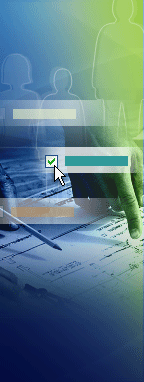 |  Assign a resource or a team Assignments are the associations between specific tasks and the resources needed to complete them. More than one resource can be assigned to a task. Both work resources and material resources can be assigned to tasks. Assign a resource or a team Assignments are the associations between specific tasks and the resources needed to complete them. More than one resource can be assigned to a task. Both work resources and material resources can be assigned to tasks.  Refine resource assignments You can make adjustments to the assignments that you made, check for overallocations, and perhaps resolve overallocations by leveling. Refine resource assignments You can make adjustments to the assignments that you made, check for overallocations, and perhaps resolve overallocations by leveling. Click in the following order: -
View resource workloads and availability if you want to find overallocated or underallocated resources in a project or across projects, and to see whether the assignments that you just made have resulted in any conflicts. -
Adjust a resource assignment Click all of the following that apply: -
Replace a resource assignment to help balance the workload for specific assignments. It can also help control costs when you replace an expensive resource with a less expensive one. And you can increase quality, where needed, if you replace a lower-quality resource with a higher-quality one. -
Remove a resource assignment if a resource is overallocated during a certain period of time. -
Reassign the remaining work on a task to control which of several resources does what portion of the remaining work, or to specify exactly when the remaining work will be done. -
Resolve resource overallocations by leveling if you want to even out the resource workload. The leveling process reschedules by using available slack time, splitting tasks, and adding delay until the overallocations are resolved. Note that leveling can often push out the project's finish date.  Add a note about resource assignments You can attach a note, perhaps to describe project constraints or assumptions. Add a note about resource assignments You can attach a note, perhaps to describe project constraints or assumptions.  Update resource information in a resource pool If you are using resources from a resource pool, you can update the resources' assignment information so that all the information is visible in the resource pool. This can help the project manager or resource manager check for overallocations across multiple projects. Update resource information in a resource pool If you are using resources from a resource pool, you can update the resources' assignment information so that all the information is visible in the resource pool. This can help the project manager or resource manager check for overallocations across multiple projects.  Communicate new assignments You can communicate changes in assignments to the affected resources either by printing assignment reports or by using Microsoft Office Project Web Access to communicate assignment changes electronically. Communicate new assignments You can communicate changes in assignments to the affected resources either by printing assignment reports or by using Microsoft Office Project Web Access to communicate assignment changes electronically. |
Previous goal | Next goal
See all goals on the Project Map
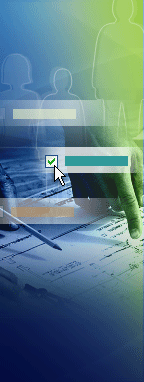
 Assign a resource or a team Assignments are the associations between specific tasks and the resources needed to complete them. More than one resource can be assigned to a task. Both work resources and material resources can be assigned to tasks.
Assign a resource or a team Assignments are the associations between specific tasks and the resources needed to complete them. More than one resource can be assigned to a task. Both work resources and material resources can be assigned to tasks. Refine resource assignments You can make adjustments to the assignments that you made, check for overallocations, and perhaps resolve overallocations by leveling.
Refine resource assignments You can make adjustments to the assignments that you made, check for overallocations, and perhaps resolve overallocations by leveling. Add a note about resource assignments You can attach a note, perhaps to describe project constraints or assumptions.
Add a note about resource assignments You can attach a note, perhaps to describe project constraints or assumptions. Update resource information in a resource pool If you are using resources from a resource pool, you can update the resources' assignment information so that all the information is visible in the resource pool. This can help the project manager or resource manager check for overallocations across multiple projects.
Update resource information in a resource pool If you are using resources from a resource pool, you can update the resources' assignment information so that all the information is visible in the resource pool. This can help the project manager or resource manager check for overallocations across multiple projects. Communicate new assignments You can communicate changes in assignments to the affected resources either by printing assignment reports or by using Microsoft Office Project Web Access to communicate assignment changes electronically.
Communicate new assignments You can communicate changes in assignments to the affected resources either by printing assignment reports or by using Microsoft Office Project Web Access to communicate assignment changes electronically.
No comments:
Post a Comment