Downloading workspace data
You download workspace data from another computer or workspace member after you restore your account from a backup or run SharePoint Workspace on another computer.
References to your workspaces appear in the Launchbar and are categorized under "Not On This Computer" if you are sorting the list by status. Regardless of your sort option, the icon for these workspaces appears dimmed.
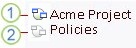
1. Icon for a Groove workspace on this computer.
2. Icon for a Groove workspace on other computers.
To download workspace data:
-
Right-click the workspace you want in the list and then click Get Workspace.
The workspace gets downloaded to your computer if any of the following conditions are true:
-
SharePoint Workspace is currently online on another computer on which you have your account and this workspace.
-
Another workspace member is online and running SharePoint Workspace.
SharePoint Workspace will always download the workspace from one of your other computers (if available) before downloading from another workspace member. If there are currently no other computers or workspace members from which to download the workspace, the request will stay queued until one or the other is available.
Note: If the selected workspace was created in a product version earlier than Office Groove 2007, you see a Get Workspace From... drop-down menu with options to get the workspace from another computer or workspace member.
-
No comments:
Post a Comment