Skype for Business on Windows or Mac provides a great online meeting experience with the latest in audio and video features, desktop sharing, and ease of use.
Important: To use Skype for Business, you need a Skype for Business or Lync account—typically the same user name and password you use when signing in at work or school.
Already set up and ready to go? See Explore Skype for Business or Join a Skype for Business meeting.

Sign in on your PC
-
Click the Sign In button.
-
Type in your password.
-
Check the Save my password box to autosave your sign in info, or leave the box unchecked if you don't want to save it.
-
Click the Sign In button again to complete the sign in.
Sign out on your PC
-
Click the arrow next to the Show Menu icon
 .
. -
Select File.
-
Choose Sign Out.
Close and re-open:
-
To keep Skype for Business running, close your main window by clicking the
in the upper-right corner.
-
Search "Skype for Business" on your computer to bring the program back up.
-
Or click the app icon if you've pinned it to your task bar.
Already set up and ready to go? See What's new in Skype for Business or Join a Skype for Business meeting.
Sign in to Skype for Business on Mac for the first time
-
In the Dock, click the Skype for Business icon (
 ) to open the app.
) to open the app. -
Enter your sign-in address (for example, username@domain.com) and password, and then click Sign In.
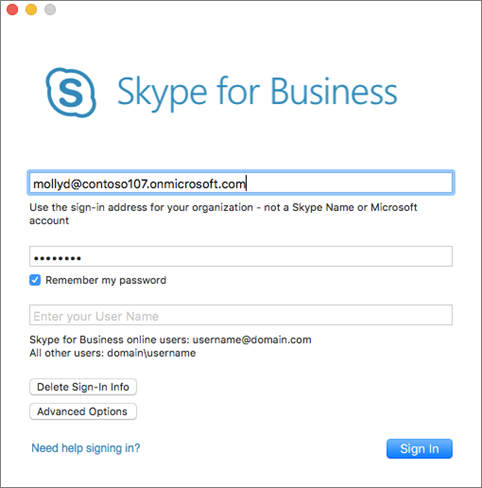
Tip: If you don't want to enter your password each time you sign in to Skype for Business on Mac, select the Remember my password check box.
If you are asked for both a user name and a sign-in address, click Advanced Options. If you are a Skype for Business Online user, use username@domain.com. Otherwise, use domain\username, and then click Sign In.
-
You are now ready to start using Skype for Business on Mac. To join a meeting, see Join a Skype for Business meeting.

Sign out of Skype for Business on Mac
On the menu bar, click Skype for Business, and then click Sign Out.
After you sign out, you cannot send or receive messages, and you appear offline to other people.
ReplyDeleteInvesting online has been a main source of income, that's why knowledge plays a very important role in humanity, you don't need to over work yourself for money.All you need is the right information, and you could build your own wealth from the comfort of your home!Binary trading is dependent on timely signals, assets or controlled strategies which when mastered increases chance of winning up to 90%-100% with trading. It’s possible to earn $10,000 to $20,000 trading weekly-monthly in cryptocurrency(bitcoin) investment,just get in contact with Mr Bernie Doran my broker. I had almost given up on everything and even getting my lost funds back, till i met with him, with his help and guidance now i have my lost funds back to my bank account, gained more profit and I can now trade successfully with his profitable strategies and software!! Reach out to him through Gmail : Bernie.doranfx01@gmail.com ,Telegram: bernie_doran_fx or +1(424)285-0682 for inquires