As you work through your plan, you might have questions for the person working on a task. You can add a comment to the task to start a discussion.
Add a comment to a task
To add a comment, select a task to bring up its details, and then use the Comments box to discuss things with your team. Click Send when you're ready to post the comment.

Important: Once you post a comment, you can't delete or edit it.
After a comment is added, the task shows a comment symbol to give the team a heads-up that there's something new to read.
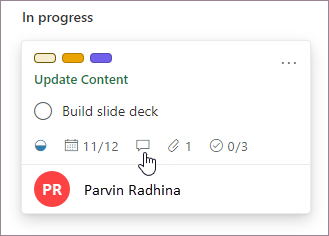
Comments are shown in the task with the most recent comment at the top.
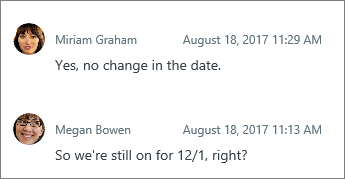
Who gets notified about my comment?
Your comment is sent to:
-
Your plan's Microsoft 365 Group. You can see it along with all the conversations going on for all tasks in your plan. In Outlook, select the three dots next to your plan's name, and then choose Conversation. From there, you can see comments for all of the plan's tasks in Outlook on the web. You can also use the Outlook Groups app to view conversations about your plan. Learn more about conversations in Microsoft 365 Groups in Outlook.
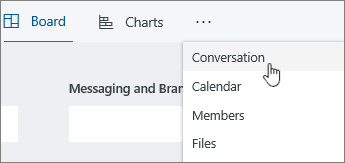
-
Anyone who has already commented on the task. Email notifications for comments don't automatically get sent to the task owner, and @-mentions are not currently supported. For more details, see Manage Planner notifications.
-
If you want to modify who receives task comment email notifications for a specific task, see Reset who receives email notifications on comments for a specific task.
-
Why can't I see or add task comments?
There are a few reasons you might not be able to see or add task comments:
-
If you paste into the Comment field from an email message including "From:" and "Sent:" fields, your comment will look like it has been saved, but everything after and including those fields will not appear the next time the task is opened. This is because Exchange handles these fields as a forward or reply, and treats them differently than normal text. To work around this issue:
-
For short emails, remove the "From:" and "Sent:" fields from your comment before choosing Send.
-
For long emails with many "From:" and "Sent:" fields, consider adding the email to the task as an attachment and referring to it from the comments.
-
-
If your organization is not using Exchange Online for your account, you may not be able to comment on tasks in Planner.
-
You can't add comments to Planner tasks in plans that are created by Connected Yammer Groups.
Your feedback helps us decide what to work on next! If you have a feature you'd like to request, please send us your feedback to help us prioritize new features in future updates. See How do I give feedback on Microsoft Office? for more information.
I know a professional Private Investigator named james who has worked for me before on something i can't disclose, he offers very legitimate services such as clearing of bad records online without being traced back to you, He clone/hack mobile phones, hack Facebook account, instagram, WhatsApp, emails, Twitter, bank accounts, Skype, FIXES CREDIT REPORTs, track calls. He also help retrieve accounts that have been taking by hackers. His charges are affordable, reliable and 100% safe. For his job well done this is my own way to show appreciation, Contact him via address ethicalhackers009@gmail.com
ReplyDeleteWhatsapp +14106350697
This comment has been removed by the author.
ReplyDeleteWords can’t express how happy I am. Kenstar is truly the best. After I came in contact with him through other great testimonies about him, he took care of my report, raising my score from 528-782 in less than 48hours. I’m grateful to his excellent service. You can contact him Kenstarcyberservices@gmail.com
ReplyDelete