-
Sign in to your account at Office.com, select Word, or OneNote. Open your document, or a notebook page and select View > Immersive Reader

-
For OneNote for Windows 10, open the OneNote app and select a notebook, then select View > Immersive Reader

-
For Outlook Online, log in at Office.com, select Mail, and open an email. Select the More Options icon ( ... ) then Show in Immersive Reader.
-
-
Select the icon that looks like two As to open Text Options.
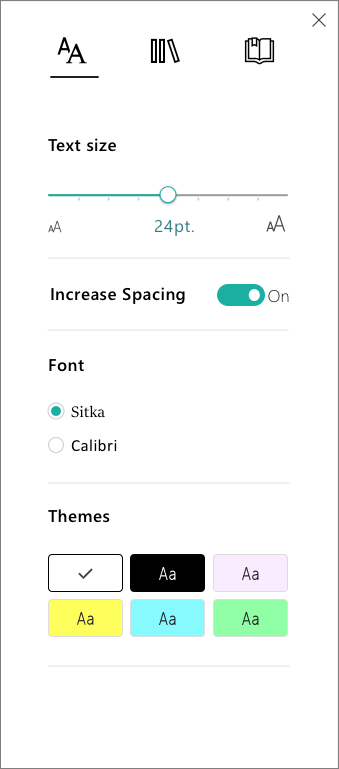
-
Under Themes, select a color.
-
Open the OneNote app, then select Learning Tools > Immersive Reader.
-
Select the icon that looks like two As to open Text Options.
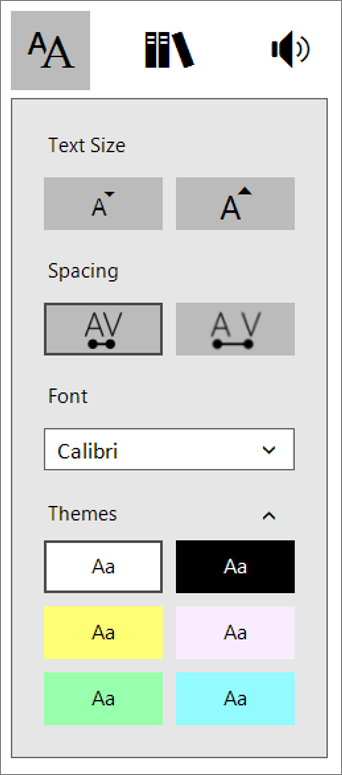
-
Next to Themes, select the arrow to view color options, then select a color.
No comments:
Post a Comment