You can change the appearance of tables in your PowerPoint presentation by combining, splitting, or deleting table cells.
- Which version are you using?
- Newer versions
- Office 2007
Merge table cells
To combine two or more table cells in the same row or column into a single cell, do the following:
-
On the slide, select the cells that you want to combine.
Tip: It is not possible to select multiple, noncontiguous cells.
-
Under Table Tools, on the Layout tab, in the Merge group, click Merge Cells.

Tip: You can also erase cell borders to merge table cells. Under Table Tools, on the Design tab, in the Draw Borders group, click Eraser, and then click the cell borders that you want to erase. When you finish, press Esc.
Split table cells
To divide a table cell into more cells, do the following:
-
Click the table cell that you want to split.
-
Under Table Tools, on the Layout tab, in the Merge group, click Split Cells, and then do one or more of the following:

-
To divide a cell vertically, in the Number of columns box, enter the number of new cells that you want.
-
To divide a cell horizontally, in the Number of rows box, enter the number of new cells that you want.
-
To divide a cell both horizontally and vertically, in the Number of columns box, enter the number of new columns that you want, and then in the Number of rows box, enter the number of new rows that you want.
-
Split the contents of a table over two slides
PowerPoint can't automatically split a table that's too long to fit on one slide, but it's a straightforward process to do it yourself:

1:21
Delete the content of a cell
-
Select the cell content that you want to delete, and then press Delete.
Note: When you delete the content of a cell, you do not delete the cell. To delete the cell, you must merge table cells (as described in a section above) or delete the row or column.
Merge table cells
To combine two or more table cells in the same row or column into a single cell, do the following:
-
On the slide, select the cells that you want to combine.
Tip: It is not possible to select multiple, noncontiguous cells.
-
Under Table Tools, on the Layout tab, in the Merge group, click Merge Cells.
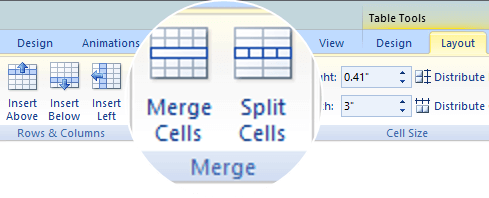
Tip: You can also erase cell borders to merge table cells. Under Table Tools, on the Design tab, in the Draw Borders group, click Eraser, and then click the cell borders that you want to erase. When you finish, press Esc.
Split table cells
To divide a table cell into more cells, do the following:
-
Click the table cell that you want to split.
-
Under Table Tools, on the Layout tab, in the Merge group, click Split Cells, and then do one or more of the following:
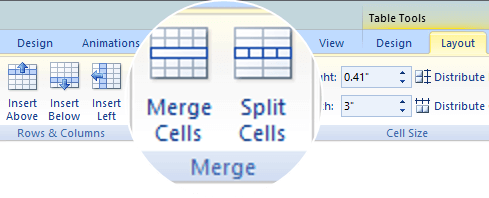
-
To divide a cell vertically, in the Number of columns box, enter the number of new cells that you want.
-
To divide a cell horizontally, in the Number of rows box, enter the number of new cells that you want.
-
To divide a cell both horizontally and vertically, in the Number of columns box, enter the number of new columns that you want, and then in the Number of rows box, enter the number of new rows that you want.
-
Delete the contents of a cell
-
Select the cell contents that you want to delete, and then press Delete.
Note: When you delete the contents of a cell, you do not delete the cell. To delete the cell, you must merge table cells (as described in a section above) or delete the row or column.
- Which version are you using?
- Newer versions
- Office for Mac 2011
Merge cells
-
In the table, drag the pointer across the cells that you want to merge.
-
Click the Layout tab.
-
In the Merge group, click Merge Cells.

Split cells
-
In the table, click the cell that you want to split.
-
Click the Layout tab.
-
In the Merge group, click Split Cells.
-
In the Split Cells dialog, select the number of columns and rows that you want and then click OK.
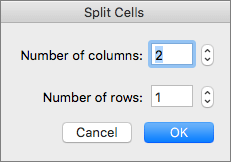
See Also
Merge cells
-
In the table, drag the pointer across the cells that you want to merge.
-
Click the Table Layout tab.
-
Under Cells, click Merge.
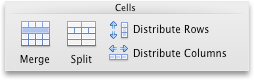
Split cells
-
In the table, click the cell that you want to split.
-
Click the Table Layout tab.
-
Under Cells, click Split.
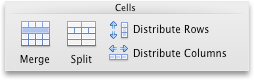
-
In the dialog box, select the number of columns and rows that you want.
Merge table cells
To combine two or more table cells in the same row or column into a single cell, do the following:
-
On the slide, select the cells that you want to combine.
Tip: It isn't possible to select multiple, noncontiguous cells.
-
Under Table Tools, select the Layout tab, and in the Merge group, select Merge Cells.
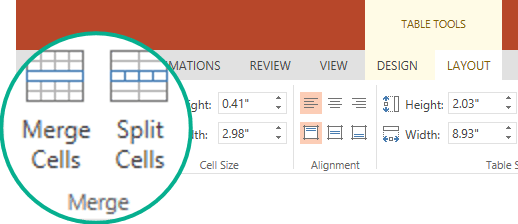
(Alternatively, you can right-click the selected cells and choose Merge Cells.)
Delete the contents of a cell
-
Select the cell contents that you want to delete, and then press Delete on the keyboard.
Note: When you delete the contents of a cell, you do not delete the cell. To delete the cell, you must merge table cells (as described in a section above) or delete the row or column.
Split table cells
To divide a table cell into more cells, do the following:
-
Select the table cell or cells that you want to split.
-
Under Table Tools, select the Layout tab, and in the Merge group, select Split Cells.
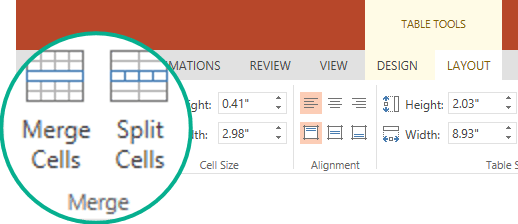
(Alternatively, you can right-click the selected cells and choose Split Cells.)
-
Do one of the following:
-
To divide a cell vertically, in the Number of columns box, enter the number of new cells that you want.
-
To divide a cell horizontally, in the Number of rows box, enter the number of new cells that you want.
-
To divide a cell both horizontally and vertically, in the Number of columns box, enter the number of new columns that you want, and then in the Number of rows box, enter the number of new rows that you want.
-
Special thanks to HACK VANISH, a professional hacker I’ve been hiring for the past 2 years because, I find him to be an outstanding hacker who has aided me in various hacking related issues, ranging from fixing my poor FICO credit score of about 437 TransUnion, 462 Equifax to 802 plus excellent score, tracking my cheating husband’s phone and currently has helped me recover my lost crypto funds from an online scam investment I recently ventured into, I must confess he is the best, quite brilliant, ever since I discovered him through a positive review I saw on Wallet Hub and reached out to him via Email: Hackvanish @ Gmail. com, and Phone: +1(747) 293-8514, to which he responded in less than 10mins, I have never regretted working with him, he’s been quite helpful and highly efficient. I Would recommend his services to anyone without hesitation.
ReplyDeleteAre you in a financial crisis, looking for money to start your own business or to pay your bills?
ReplyDeleteGET YOUR BLANK ATM CREDIT CARD AT AFFORDABLE PRICE*
We sell this cards to all our customers and interested buyers
worldwide, The card has a daily withdrawal limit of $5000 and up to $50,000
spending limit in stores and unlimited on POS.
Email blankatmmasterusa@gmail.com
WhatsApp:+1(437) 536-6082
**WHAT WE OFFER**
*1)WESTERN UNION TRANSFERS/MONEY GRAM TRANSFER*
*2)BANKS LOGINS*
*3)BANKS TRANSFERS*
*4)CRYPTO CURRENCY MINNING*
*5)BUYING OF GIFT CARDS*
*6)LOADING OF ACCOUNTS*
*7)WALMART TRANSFERS*
*8)BITCOIN INVESTMENTS*
*9)REMOVING OF NAME FROM DEBIT RECORD AND CRIMINAL RECORD*
*10)BANK HACKING*
**email blankatmmasterusa@gmail.com
**you can also call or WhatsApp us Contact us today for more enlightenment *
CONTACT INFO:
WhatsApp:+1(437) 536-6082
🙌🙌🙌🙌🙌👍👍👍👍👍🙏🙏🙏🙏🙏🙏🙏🙏
In today's financially-driven world, credit plays a vital role in shaping our financial futures. A good credit score can open doors to opportunities such as securing loans, obtaining favourable interest rates, and even influencing job prospects. However, individuals often find themselves facing credit issues due to various reasons. This has led to the emergence of credit repair companies and specialists who claim to help individuals regain control over their credit scores. I’ll analyse the effectiveness of credit repair companies and specialists, emphasizing Pinnacle Credit Specialist as an organization that truly delivers results.
ReplyDelete1. Understanding Credit Repair:
Credit repair involves the process of improving an individual's creditworthiness and credit score by identifying and rectifying inaccuracies, errors, and negative items on their credit reports. Credit repair companies and specialists possess the expertise and knowledge required to navigate complex credit systems and guide individuals towards credit improvement.
2. The Effectiveness of Credit Repair Companies:
While scepticism may surround the credit repair industry, there are ample success stories that testify to the effectiveness of credit repair. Reputable companies like PINNACLE CREDIT SPECIALIST have consistently helped countless individuals recover from financial setbacks, improve their credit scores, and restore their financial stability. Through their proven methodologies and personalized strategies, PINNACLE CREDIT SPECIALIST can make a significant difference in an individual's credit journey.
3. Expertise and Specialization at PINNACLE CREDIT SPECIALIST:
PINNACLE CREDIT SPECIALIST is an exemplary credit repair company that stands out in the industry due to its commitment to excellence. With years of experience and a team of skilled professionals, they possess deep knowledge of credit reporting laws and regulations. This expertise allows them to challenge questionable items on credit reports, negotiate with creditors, and remove inaccuracies that may be holding individuals back from achieving a good credit score.
4. Tailored Solutions for Every Situation:
Each individual's credit situation is unique, and PINNACLE CREDIT SPECIALIST recognizes this by providing personalized solutions. Through careful analysis of credit reports, they create customized plans of action designed to address specific credit issues. Whether it's removing late payments, erroneous collections, or other negative marks, PINNACLE CREDIT SPECIALIST offers a comprehensive approach that gives individuals the best chance at credit restoration.
5. Trust and Positive Testimonials:
A credit repair company's reputation is crucial in determining its credibility. PINNACLE CREDIT SPECIALIST has earned trust through its stellar track record of success stories from satisfied clients. Numerous testimonials highlight their ability to improve credit scores significantly, often in a shorter time frame than individuals could achieve on their own. Such positive feedback strengthens the argument that PINNACLE CREDIT SPECIALIST are indeed capable of fixing credit and are worth considering.
PINNACLE CREDIT SPECIALIST have proven their ability to fix credit by delivering concrete results. While there may be unscrupulous entities within the industry, it is essential to recognize and recommend companies like PINNACLE CREDIT SPECIALIST that genuinely make a positive impact on the lives of individuals struggling with credit issues. Their expertise, tailored solutions, and strong reputation demonstrate the effectiveness of credit repair companies in empowering individuals to reclaim their financial well-being. Therefore, for those seeking credit improvement, considering PINNACLE CREDIT SPECIALIST as a partner is a wise decision.
CONTACT THEM BY EMAIL: PINNACLECREDITSPECIALIST@GMAIL.COM