Note: This article has done its job, and will be retiring soon. To prevent "Page not found" woes, we're removing links we know about. If you've created links to this page, please remove them, and together we'll keep the web connected.
To type in a bi-directional or right-to-left (RTL) language (such as Arabic or Hebrew) in Office for Mac, you'll first need to do two things:
-
Add the language you want to your operating system.
-
Add an input source for that language.
After you've followed these steps to enable typing in a bi-directional language, you can also configure specific bi-directional features in Word.
Important: To ensure that you have access to all the bi-directional language features in Office for Mac, check that you have the latest updates installed before proceeding. Follow the instructions at Check for Office for Mac updates automatically, and click Check for Updates in step 3.
The Office for Mac user interface changes based on your operating system language preferences. Here's how to change the language of your operating system:
-
Click the Apple menu, and then click System Preferences.
-
Click Language & Region.
-
Click the + sign under Preferred Languages, select the bi-directional language you want from the list, and then click Add.
-
If you want to change the default language of your operating system to the new language, select Use [Language Name].
-
You can also make a language you've added the primary language by dragging it to the top of the list of preferred languages.
-
-
If the language you added can't be typed using your operating system's current keyboard preferences, a list of available input menus that will support the language you added will appear. You can choose to add a new input menu to support the new language you added now, or you can add it later in Keyboard Preferences.
If you didn't add an input source for a bi-directional language when you added the language to your operating system, you can still go back and add an input source that will support typing and editing text in that language.
-
Click the Apple menu, and then click System Preferences.
-
Click Language & Region, and then click Keyboard Preferences.
-
On the Input Sources tab, click the + sign, select the language and input source you want, and then click Add.
The Show Input menu in menu bar check box is automatically selected when you add a new input menu, which will allow you to easily switch between input sources.
Note: The bi-directional language features in Office for Mac work only with the keyboards included with the Mac operating system, not with keyboards downloaded from third parties on the Internet.
After you've added the language and input source to your operating system, restart Office. You'll see the Left-to-right text direction and Right-to-left text direction button on the home tab of the ribbon, which can be used to easily switch between right-to-left and left-to-right as you're typing or editing in different languages.
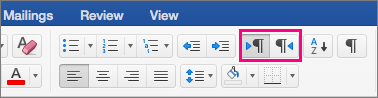
After you're set up to type in a bi-directional language, you can configure several more features in Word:
Set the document view to Right-to-Left
When you set a Word document's view to Right-to-left, both the page order in Print Layout view and the text direction in Outline view will be in a right-to-left direction.
-
On the Word menu, click Preferences.
-
In the Word Preferences dialog box, click View.

-
Under Show in Document, choose Right-to-left in the Document view list.

Set text in columns to flow from right to left
-
On the Layout tab, click Columns > More Columns.

-
Under Manual, select the Right-to-left check box.
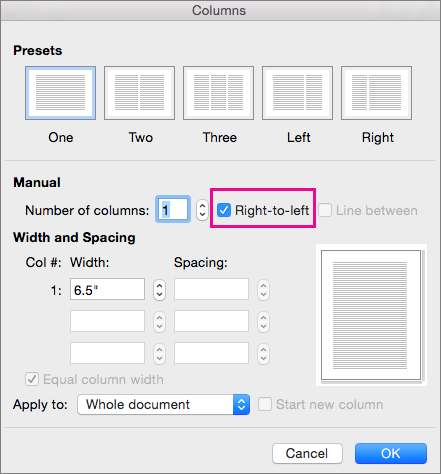
Change cursor movement from logical to visual
When you change the mouse cursor movement to visual, it moves directly through the text ignoring the reading direction, rather than trying to move to the next character that the user would read.
-
On the Word menu, click Preferences.
-
In the Word Preferences dialog box, click Edit.

-
In Editing Options, under Cursor movement, choose Visual.

I'm so happy to share this with you that can read / see this now. When I started trading binary and forex a few months ago, I really didn't have the necessary tools to trade and I lost a lot until I met Pablo Martinez who taught me all about market psychology as he managed my account for me. Today I am grateful to him for his great offer and help because it really changed my financial situation with an investment capital of $1500 and now I'm earning around $35,500 - 30,000 profits per week. Here is his WhatsApp no: +44 7520 636249 or his email address: pm7234029@gmail.com
ReplyDeleteBINARY SCAM RECOVERY
ReplyDelete❌ Binary Option, Forex and their likes are a means of making money but it’s more like gambling. There are no sure means to guarantee that a person could make profit with them and that’s why it can also be reasoned to be scam. Let’s not forget that some individuals even give you 💯 % guarantee of making profits and end up running away with your money. The internet today is full of Binary Option Recovery Scam, you see so much testimonies been shared about how a firm or Company helped them recover what they lost to Binary Options. But believe it, it’s just a way to lure more people and end up scamming them.❌ You might have also come across some individuals that say they will give you guarantee on successful trades but they only end up as SCAMMERS as well. You here them say stuffs like 200% guaranteed in just 2 weeks and when you go into trade with them, they start telling you to pay profits percentage before you can get your income. These are all liars please avoid them. But if you have been a victim of this guys, then you should contact FIRMWARE now‼️✳️The big Question is “Can someone Recover their money lost to Binary Option and Scam⁉️I will say yes, and will tell you how.
The only way to Recovery your money back is by hiring HACKERS to help you break into the Firms Database Security System using the information you provide them with, Extract your file and get back your money. It seems like a really impossible thing to do, I will tell you, it should be impossible, but with the use of specially designed softwares known to HACKERS and Authorities (such as The FBI, CIA e.t.c) it is possible and the only way to recover your money.
✅FIRMWARE are a group of hackers who use their hacking skill to hunt down SCAMMERS and help individuals recovery their money from Internet SCAMMERS.
We just need the contact details of the SCAMMERS and Paymnet Info and within 4-8 hours your money will be return to you.
✳️ You can contact us via the emails below-:
FIRMWAREHACKS@GMAIL.COM
We also provide Legit Hacking Services such as-:
🔸Phone Hacking/Cloning
🔸Email Hacking & Password Recovery
🔸Social Media Hacking & Passowrd Recovery
🔸Deleted Files Recovery 🔸Mobil Tracking
🔸Virus detection & Elimination.
Email-: FIRMWAREHACKS@GMAIL.COM
Firmware
2021 ©️ All Right Reserved.
Special thanks to HACK VANISH, a professional hacker I’ve been hiring for the past 2 years because, I find him to be an outstanding hacker who has aided me in various hacking related issues, ranging from fixing my poor FICO credit score of about 437 TransUnion, 462 Equifax to 802 plus excellent score, tracking my cheating husband’s phone and currently has helped me recover my lost crypto funds from an online scam investment I recently ventured into, I must confess he is the best, quite brilliant, ever since I discovered him through a positive review I saw on Wallet Hub and reached out to him via Email: Hackvanish @ Gmail. com, and Phone: +1(747) 293-8514, to which he responded in less than 10mins, I have never regretted working with him, he’s been quite helpful and highly efficient. I Would recommend his services to anyone without hesitation.
ReplyDelete