Behavior dialog box (Behavior tab)
Interaction style
Specifies whether a shape behaves like a line (one-dimensional shape) or a box (two-dimensional shape).
Selection highlighting
Specifies whether shape handles, control handles, and an alignment box are displayed when a shape is selected.
Resize behavior
Determines how a shape or other object within a group is resized when you resize the group.
Connector splitting
When Connector can be split by shapes is selected, a connector can be automatically split by a shape with Shape can split connectors turned on.
When Shape can split connectors is selected, a shape can automatically split a connector with Connector can be split by shapes turned on.
Note: The Enable connector splitting option on the Layout and Routing tab of the Page Setup dialog box and on the General tab of the Options dialog box must also be checked for these shape splitting options to work.
Miscellaneous
When Non-printing shape is selected, the shape still appears on the screen, but when you print the drawing, it does not appear on the printed drawing.
When Add shape to groups on drop is selected, when you drag the shape onto an existing group, the shape becomes part of the group. You must also select the Accept dropped shapes option under Group behavior.
Group behavior
When Snap to member shapes is selected, specifies that you can snap and glue to shapes within a group.
When Edit text of group is selected, specifies that you can edit the text of a group.
When Accept dropped shapes is selected, specifies that the group will accept shapes that are dragged onto it, incorporating the dragged shapes into the group. You must also select the Add shape to groups on drop option under Miscellaneous for the individual shapes.
Selection
Specifies what happens when you select a group.
Group only specifies that when you click a group, only the group is selected; you cannot select the individual shapes within a group.
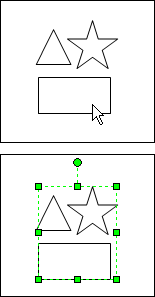
When a shape in the group is selected, the entire group is selected. Individual shapes cannot be selected.
Group first specifies that when you click a group, the group is selected first. If you click again, you can select an individual shape.
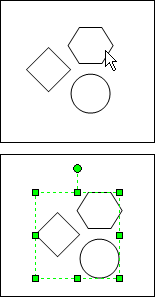
When a shape in a group is selected, the entire group is selected.
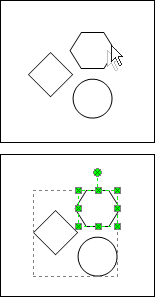
When a shape in a group is clicked twice, the individual shape is selected.
Members first specifies that when you click a group, you select the individual shape that you're pointing to. You must click the bounding box around the group to select the group itself.
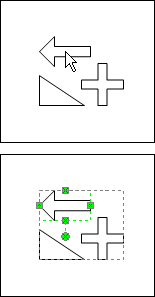
When a shape in the group is selected, the individual shape is selected first.
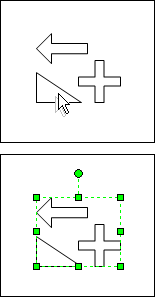
When a shape in the group is clicked twice, the entire group is selected.
Group data
Sets the group display order for text or shapes you've created with the drawing tools.
Hide hides the group's text or shapes that you've created by using the drawing tools except for a group's connection points or control handles.
Behind member shapes places the group's components behind the shapes within the group. For example, if the group contains text, the text will be displayed behind the grouped shapes.
In front of member shapes places the group's components in front of the shapes in the group. For example, if the group contains text, the text will be displayed in front of the grouped shapes.
No comments:
Post a Comment