Help prevent changes to a final version of a file
Use Mark as Final to make your Word, Excel, or PowerPoint file read-only. When you mark as final, typing, editing commands, proofing marks are disabled or turned off, and the file becomes read-only, and the Status property of the document is set to Final.
Notes:
-
The Mark as Final command is not a security feature. Anyone who receives an electronic copy of a file that has been marked as final can edit that file by removing the Mark as Final status from the file.
-
If you want to encrypt a presentation with a password or restrict who can edit it, see Add or remove protection in your document, workbook, or presentation.
What do you want to do?
Mark a file as final
After you click Mark as Final to mark a file as final, a message tells you that the file is marked as final to discourage editing.
-
In your Word, PowerPoint, or Excel file, click File >Info > Protect (Document, Presentation, or Workbook) > Mark as Final. The following screen shot shows Mark as Final in Excel 2016.
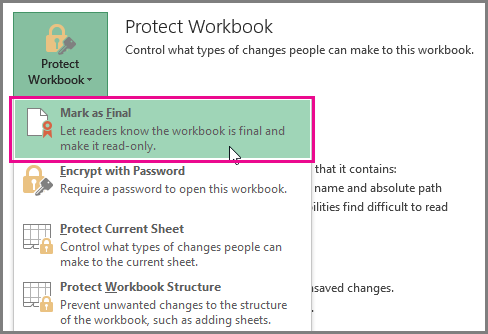
Note: In Office 2010 and Office 2013, the Mark as Final option is under Permissions. The following screen shot shows Mark as Final in Excel 2013.
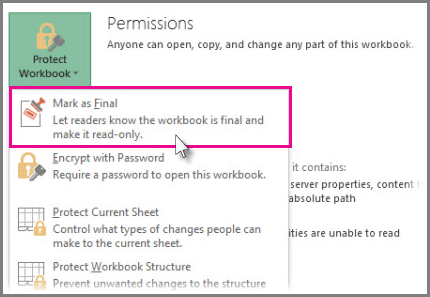
-
Click the Microsoft Office button
 , point to Prepare, and then click Mark as Final.
, point to Prepare, and then click Mark as Final. -
Click OK twice.
Notes:
-
To determine if a presentation has been marked as final, look for the Mark as Final icon in the status bar at the bottom left of the PowerPoint window, as shown in the following figure:
-

-
Enable editing for a file that is marked as final
The Mark as Final command is selected in files that have been marked as final. If you want to enable editing for a file that is marked as final, you can follow the procedure above to click the Mark as Final command again.
Note: You can also see that a file has been marked as final by looking for the Mark as Final icon in the status bar.
No comments:
Post a Comment