Add pages to a newsletter in Publisher
When adding pages to a newsletter, think about if you want to insert a two-page spread or just a single page. Newsletters typically have single pages for the first and last page and two-page spreads for the rest of the pages.
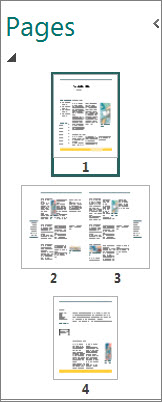
-
Right-click the page that comes before the page you are adding. If you are using a built-in newsletter template the Insert Newsletter Pages dialog will open showing a two-page spread.
-
In the Insert Newsletter Pages dialog, select the type of pages you want to add.
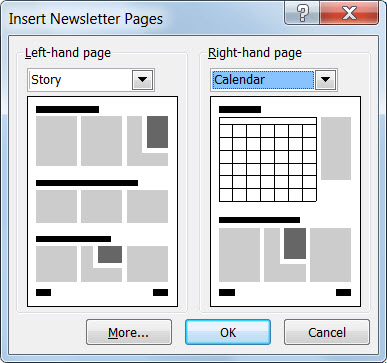
The options are:-
Story: This page will contain mostly text boxes with some picture place holders.
-
Calendar: This page will contain a calendar with a side-bar for a schedule of events, as well as text boxes and picture place holders.
-
Order Form: This page will contain a form for ordering your product or service, as well as text boxes and picture place holders.
-
Response Form: This page is much like the order form, but it contains a survey form instead of an order form.
-
Sign-up Form: Like the order and response form pages, this contains a form for your readers to sign-up for an activity, a donation, or other activity.
-
-
Click OK to add the pages.
Tip: If you want to add a single page, click More, in the Number of new pages enter 1, select where you want the page, and then select the lay-out option.

No comments:
Post a Comment