Add OneDrive for Business in Android
Use the OneDrive app in your Android device to work with your personal OneDrive account as well as your OneDrive for Business accounts. If your device is running Android 4.0 or a newer version, you can use the one app to work with both.
Add a OneDrive for Business account
Tap your picture or the icon at the top of the app  , and then tap Add account. Sign in using the username and password you use for OneDrive for Business.
, and then tap Add account. Sign in using the username and password you use for OneDrive for Business.
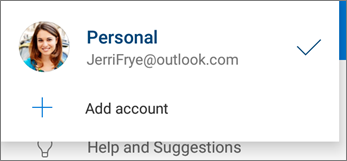
When your organization uses SharePoint 2013 or SharePoint Server 2016, the sign-in process is different from Office 365. On the sign in screen, tap Have a SharePoint Server URL? Then enter the web address of your SharePoint server to continue the sign-in process. The web address, also known as a URL, may look like http://portal.
Notes:
-
For you to sign in to OneDrive for Business, your organization needs to have a qualifying SharePoint Online or Office 365 business subscription plan. Or your organization needs to have its own SharePoint Server deployment.
-
You cannot sign in with multiple work or school account from the same organization.
Switch between accounts
To switch between a personal OneDrive account and a OneDrive for Business account, or between multiple OneDrive for Business accounts, tap your picture or the icon at the top of the app  , and then tap the account you want to use.
, and then tap the account you want to use.
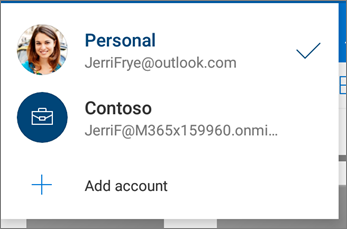
Tip: You can add only one personal account to the OneDrive app. To open a different personal account, open Settings, tap your account name, tap Sign out, and then sign in with the account you want to use.
No comments:
Post a Comment