Add a birthday event or holiday calendar in Outlook.com
You can add a birthday event or a holiday calendar in Outlook.com.
Which version of Outlook.com are you using?
The instructions are slightly different depending on whether you're using the Outlook.com beta. Choose which version you're using to see the instructions that apply to you.
| IF YOUR MAILBOX LOOKS LIKE... | IF YOUR MAILBOX LOOKS LIKE... |
|---|---|
| | |
Instructions for the Outlook.com beta
Add a holiday calendar
-
At the bottom of the navigation pane, select
 .
. -
In the left pane, select Discover calendars > Holidays.
-
In the right pane, select the holiday calendar you want and then select X in the upper right corner to save your choice and close Discover calendars .
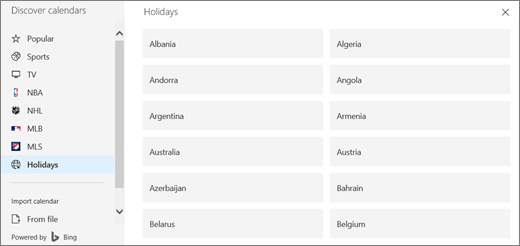
Remove a holiday calendar
-
At the bottom of the navigation pane, select
 .
. -
In the left pane, right-click the calendar you want to remove and select Remove > Delete.
Instructions for classic Outlook.com
Add a birthday event
Tip: Before you can add a birthday event, you'll need to turn on the birthday calendar if you haven't done it already.
Turn on the birthday calendar
-
In Calendar, select Settings
 > Options.
> Options. -
Under Calendar, select Birthday calendar.
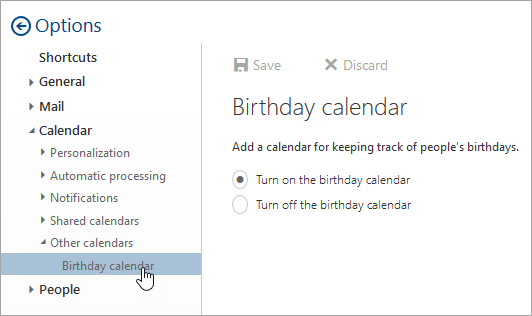
-
Select Turn on the birthday calendar and select Save.
Add a birthday event
-
In Calendar, click New > Birthday event.
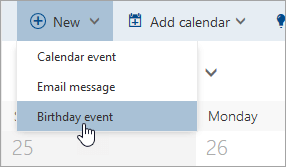
-
Enter the name and birth date, set a reminder, and select Save.
The birthday appears in your calendar.
Tips: Calendar is connected to your contact list in People, so:
-
If you add a birthday in Calendar, and the person isn't in your contact list, they'll be added.
-
If you add a birthday to a contact in People, the birthday will be added to your calendar.
-
If you add a birthday in Calendar, and the name you enter matches someone in your contact list, the birthday will be added to their contact.
Delete a birthday event
-
In Calendar, select the birthday you want to remove, and then select the event box that appears.
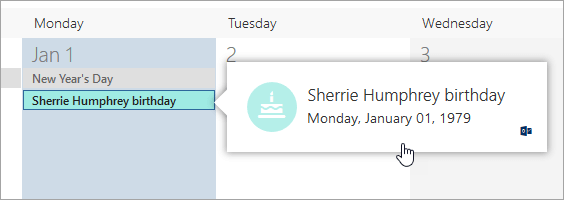
-
Select Remove birthday.
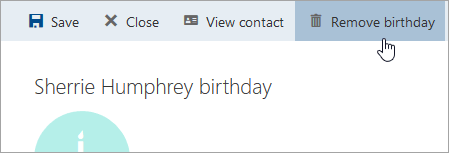
Add a holiday calendar
-
In Calendar, select Add calendar > Holiday calendar.
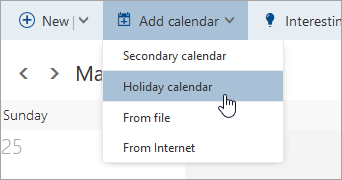
-
In the right pane, select the holiday calendar you want and select Save.
Remove a holiday calendar
-
In Calendar, right-click the calendar you want to remove and select Remove.
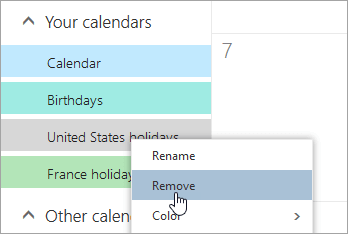
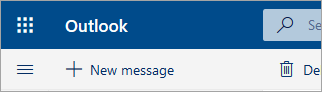
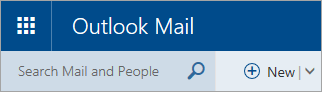


No comments:
Post a Comment