Why can't I copy and paste visible cells only?
When you copy and paste visible cells in a range of data that has hidden cells or filtering applied, you'll notice that the hidden cells are pasted along with the visible ones. Unfortunately, you can't change this when you copy and paste a range of cells in Excel Online because the option to paste only visible cells isn't available.
However, if the data is formatted as a table with filtering applied, you can copy and paste only the visible cells.
If you don't want to format the data as a table and if you have the Excel desktop application, you can open your workbook to copy and paste the visible cells there. Here's how:
Click Open in Excel and follow the steps in Copy and paste visible cells only.
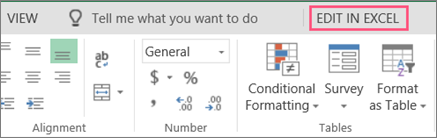
When you save the workbook and reopen it in Excel Online, you'll see the changes you made.
If you don't have the Excel desktop application, you can give it a try. Or you can buy it here, when you're ready to switch.
For news about the latest Excel Online updates, visit the Microsoft Excel blog.
No comments:
Post a Comment