Turn off diagnostic log collection in Support and Recovery Assistant for Office 365
By default, Support and Recovery Assistant for Office 365 collects diagnostic logs to help troubleshoot problems in the following scenarios.
-
Support and Recovery Assistant sometimes collects diagnostic logs when the tool fails to solve a user's problem.
-
Support and Recovery Assistant collects diagnostic logs when a user chooses to run advanced diagnostics. Typically this happens at the request of an admin or Microsoft support engineer.
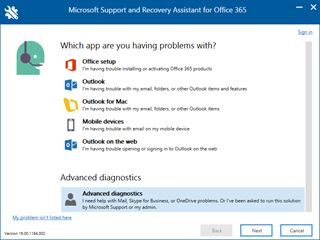
Office 365 uses diagnostic logs to improve the tool to provide better troubleshooting in the future. Microsoft support engineers can also use these logs to analyze your user's specific issue more throughly. As an admin, you can make a registry edit to prevent users from collecting diagnostic logs if your organization wants to limit data sharing.
Warning: Registry Editor is a tool intended for advanced users. Follow the steps in this article carefully to make sure you only make changes to data collection for Support and Recovery Assistant. Before making changes to the registry, create a backup in case something goes wrong. For more information about creating a backup, see How to back up and restore the registry in Windows.
Option 1 - Create a new registry entry
To turn off data collection in Support and Recovery Assistant, you need to create the following registry entry.
Subkey: HKEY_LOCAL_MACHINE\Software\Microsoft\Support and Recovery Assistant
DWORD Value: UploadDiagnosticLogsDisabled
Value: 1
For details about creating registry values, see How to add, modify, or delete registry subkeys and values by using a .reg file.
With the registry entry in place, Support and Recovery Assistant can't collect diagnostic logs. If you want to re-enable log collection later, you can either change the value to 0 or delete the registry entry.
Option 2 - Edit an existing registry subkey
If you previously created a registry entry for Support and Recovery Assistant, you can edit the entry to turn off data collection. Use the following steps to edit an existing registry subkey to disable data collection.
-
Open Registry Editor.
-
Go to the following registry subkey location:
HKEY_LOCAL_MACHINE\Software\Microsoft\Support and Recovery Assistant
-
Double-click the Reg_DWORD named UploadDiagnosticLogsDisabled. (If you don't see UploadDiagnosticLogsDisabled, you need to add it using the instructions in Option 1 - Create a new registry entry.)
-
In Value data, type 1, and choose OK.
-
Close Registry Editor.
After editing this registry value, users can't collect diagnostic logs.
Determine if Support and Recovery Assistant is collecting data
Support and Recovery Assistant will collect log data if either of the following settings are present.
-
The UploadDiagnosticLogsDisabled DWORD Value is set to anything besides 1.
-
The HKEY_LOCAL_MACHINE\Software\Microsoft\Support and Recovery Assistant subkey is not present.
I’m glad that you shared this useful information with us.
ReplyDeleteBest Diagnostic Centre in Lucknow
Very nice article. Just read best diagnostic centre in Hyderabad
ReplyDeleteNice Article. Thanks for sharing useful information. Best Diagnostic Centre in Lucknow
ReplyDelete