Convert links in the My Links Web Part to tags
Note: This article has done its job, and will be retiring soon. To prevent "Page not found" woes, we're removing links we know about. If you've created links to this page, please remove them, and together we'll keep the web connected.
If you used the My Links bookmarking feature in Office SharePoint Server 2007, and your organization has upgraded to SharePoint 2010, you can turn your links into tags. Tags enable you to track and categorize content that you find useful.
Although you can continue to use the My Links feature, you might want to turn your links into tags, especially if you are using tags to identify other helpful content. That way, you can manage and categorize all the information as tags.
The My Links Web Part in SharePoint 2010 has a tool that enables you to choose which links that you want to turn into tags.
Your organization may have customized the My Sites and tags features, so if this option is not available, contact the person who manages your sites for more information.
-
If you are not already viewing the page that contains the My Links Web Part, navigate to this page on your site: http://my_site_url/_layouts/myquicklinks.aspx.
For example, http://contoso/my/_layouts/myquicklinks.aspx,
-
Click Manage Links.
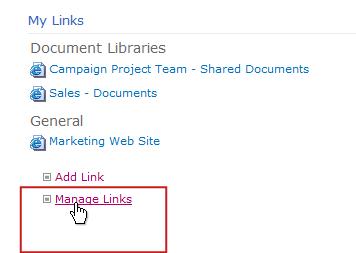
-
On the page that appears, select the check box next to the link or links that you want to convert.
-
Click Create Tag from Link.
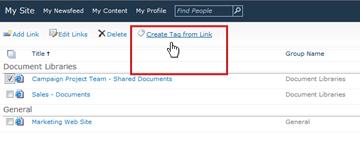
No comments:
Post a Comment