Change the default text color (font color) in Word 2016 for Mac
-
Open the template or a document based on the template whose default settings you want to change.
-
On the Format menu, click Font, and then click the Font tab.
You can also press and hold
 + D to open the Font dialog box.
+ D to open the Font dialog box. -
Click the arrow next to Font color, and then select a color.
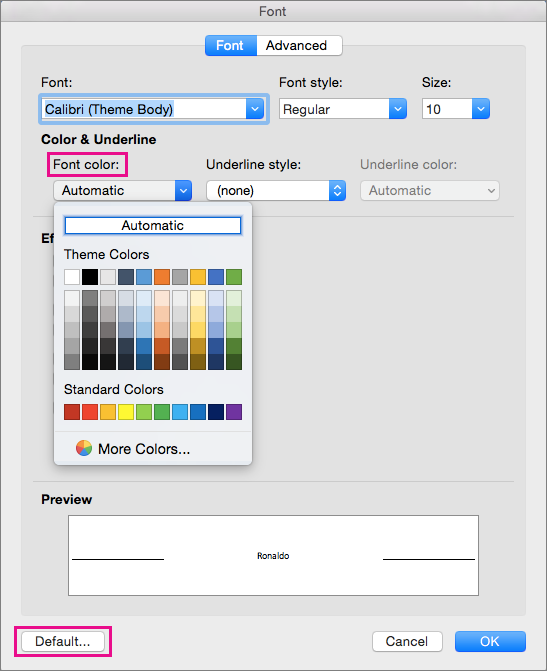
-
Click Default in the bottom left corner, and then click Yes to apply the change to all new documents based on the template.
-
Click OK.
No comments:
Post a Comment