Change the background color of a page in OneNote 2016 for Windows
When you create a new page in OneNote 2016 it has a plain white background, but you can change that. Color-coding pages with specific background colors is a good way to organize your notebook. For example, you could use one color for notes about a home improvement project and another color for presentation notes.
-
Click View > Page Color.
-
Pick the color you want.
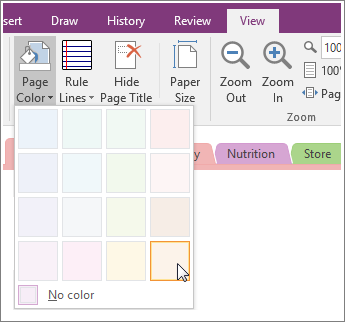
Tip: You can also add lines or grids to your page. Click View > Rule Lines and choose a style.
If you want fancier designs and layouts, you can apply a template to a page or create or customize a page template so you can use it again and again.
Change the tab colors in your notebook
Notebook sections are divided by tabs. Changing the color of a page doesn't change the tab color. To change the color of an entire section, right-click the tab at the top of the page and choose Section Color.
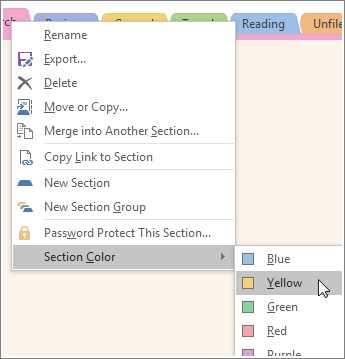
Note: Changing the section color changes the color of the tab at the top of your pages and the page tabs on the right. Your page color doesn't change though.
No comments:
Post a Comment