Add or remove a background on a Web page or site
You can add a background by applying a color, gradient, picture, texture, or pattern to a single page or all pages in your Web publication. Similarly, you can remove the background from one or all pages. A Web page background is not the same as a master page. When you add a background to a page in your Web publication that is not a master page, the publication's master page does not change.
Add a background to a Web page or site
-
On the Format menu, click Background.
-
In the Background task pane, under Apply a background, click a color from the publication's color scheme that you want to apply to the background.
-
Point to the background that you want, click the arrow next to it, and then do one of the following:
-
To add the color or pattern to a single page, click Apply to the Page.
-
To add the color or pattern to all pages in the publication, click Apply to All Pages.
-
Note:
-
To see more color choices, click More colors, and then select the options that you want.
-
To use a gradient, texture, pattern, picture, or tint, click More backgrounds, and then select the options that you want.
Tip: To use a texture or picture of your own, click Other Texture on the Texture tab or click Select Picture on the Picture tab, and then locate the file for the texture or picture that you want.
-
If you select a picture for a background, the picture is repeated (or tiled) to create the background texture for your Web pages.
-
If you select a custom picture file for your background texture, make sure it is 20 kilobytes (KB) or smaller. Large picture files will require people who are viewing your Web site to wait a long time for the graphic to download.
-
Avoid changing the background on master pages in your Web publication. Effects that are applied to Office Publisher 2007 master pages do not display correctly when they are viewed in some Web browsers.
Remove a background color or texture from a Web page or site
-
On the Format menu, click Background.
-
In the Background task pane, click the arrow next to No Fill.
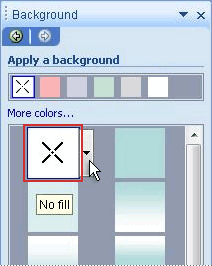
-
Do one of the following:
-
To remove the color or pattern from the current page, click Apply to the Page.
-
To remove the color or pattern from all pages in the publication, click Apply to All Pages.
-
No comments:
Post a Comment