When you cancel or unsubscribe from an RSS Feed, no new content is downloaded. You can choose whether to delete or keep all the content that was downloaded from the RSS Feed.
Unsubscribe and delete all content
-
In Mail, in the Folder Pane, expand the RSS Feeds folder (Outlook 2013) or the RSS Subscriptions folder (Outlook 2016).
-
Click the folder for the RSS Feed, and then press Delete.
-
When prompted to confirm the deletion, click Yes.
Unsubscribe and keep downloaded content
-
Click File > Account Settings > Account Settings.

-
On the RSS Feeds tab, under Feed Name, click the RSS Feed, and then click Remove.
Note: To cancel multiple RSS Feeds, press and hold Ctrl as you click RSS Feed names.
-
When prompted to confirm the deletion, click Yes.
Unsubscribe and delete all content
-
In Mail, in the Navigation Pane, expand the RSS Feeds folder.
-
Select the folder for the RSS Feed, and then press Delete.
-
When prompted to confirm the deletion, click Yes.
Unsubscribe and keep downloaded content
-
Click the File tab.
-
Click Account Settings, and then click Account Settings.

-
On the RSS Feeds tab, under Feed Name, click the RSS Feed, and then click Remove.
Note: To cancel multiple RSS Feeds, press and hold Ctrl as you click RSS Feed names.
-
When prompted to confirm the deletion, click Yes.
Note: If you want to keep the RSS Feed, but delete the downloaded items, open the folder for the RSS Feed, select the items to be deleted and then press Delete.
Unsubscribe and delete all content
Delete the folder associated with the RSS Feed. Doing so will delete all of your downloaded items in the folder and cancel the RSS Feed.
-
In Mail, in the Navigation Pane, expand the RSS Feeds folder.
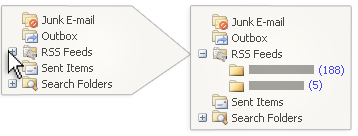
-
Select the RSS Feed that you want to delete.
-
Press Delete.
-
When prompted to confirm the deletion, click Yes.
Unsubscribe and keep downloaded content
-
On the Tools menu, click Account Settings.
-
Click the RSS Feeds tab.
-
Under Feed Name, click the feed you want cancel, and then click Remove.
Note: To cancel multiple RSS Feeds, press and hold Ctrl as you click RSS Feed names. This allows you to select multiple RSS Feeds.
Previously downloaded items from the feed are not deleted.
No comments:
Post a Comment