You can share files with an Outlook.com group by attaching them to messages you send to the group.
Share files with an Outlook.com group
To share a file with a group, attach it to a message sent to the group.
-
When composing a message, type the name of the group on the To line.
Alternatively, you can select the group in the navigation pane and then select Send email above the message list.
-
At the bottom of the compose pane, select
 and choose the file you want to attach.
and choose the file you want to attach. -
Type your message and select Send.
To share group files with members who don't have an Outlook.com account, compose a message to that person and attach a file stored in your group files.
To learn more about attaching files, see Attach files in Outlook.com.
View Outlook.com group files
In group files, you can see see all attachments that have been shared with the group.
-
In the left pane, under Groups, select the group.

-
Above the message list, select
 Go to group files.
Go to group files.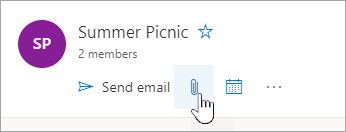
No comments:
Post a Comment