ASCII and Unicode character encoding enables computers to store and exchange data with other computers and programs. Below are lists of frequently used ASCII and Unicode Latin-based characters. For Unicode characters for non-Latin-based scripts, see Unicode character code charts by script.
In this article
Insert an ASCII or Unicode character into a document
If you only have to enter a few special characters or symbols, you can use the Character Map or type keyboard shortcuts. See the tables below, or see Keyboard shortcuts for international characters for a list of ASCII characters.
Notes:
-
Many languages contain symbols that could not be condensed into the 256-characters Extended ACSII set. As such, there are ASCII and Unicode variations to encompass regional characters and symbols, see Unicode character code charts by script.
-
If you have trouble entering the characters codes for the characters that you want, try using the Character Map.
Inserting ASCII characters
To insert an ASCII character, press and hold down ALT while typing the character code. For example, to insert the degree (º) symbol, press and hold down ALT while typing 0176 on the numeric keypad.
You must use the numeric keypad to type the numbers, and not the keyboard. Make sure that the NUM LOCK key is on if your keyboard requires it to type numbers on the numeric keypad.
Inserting Unicode characters
To insert a Unicode character, type the character code, press ALT, and then press X. For example, to type a dollar symbol ($), type 0024, press ALT, and then press X. For more Unicode character codes, see Unicode character code charts by script.
Important: Some of the Microsoft Office programs, such as PowerPoint and InfoPath, cannot convert Unicode codes to characters. If you need a Unicode character and are using one of the programs that doesn't support Unicode characters, use the Character Map to enter the character(s) that you need.
Notes:
-
If ALT+X converts the wrong character code into Unicode, select the correct character code before pressing ALT+X.
-
Alternatively, precede the correct character code with the text "U+". For example, typing "1U+B5" and pressing ALT+X will always return the text "1µ", while typing "1B5" and pressing ALT+X will return the text "Ƶ".
Using the Character Map
Character Map is a program built into Microsoft Windows that enables you to view the characters that are available in a selected font.
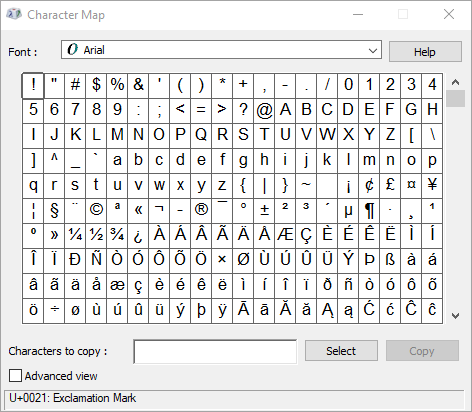
Using Character Map, you can copy individual characters or a group of characters to the Clipboard and paste them into any program that can display them. To open Character Map:
-
In Windows 10: Type "character" in the search box on the task bar, and choose Character Map from the results.
-
In Windows 8: Search for the word "character" on the Start screen and choose Character Map from the results.
-
In Windows 7: Click Start, point to All Programs, point to Accessories, point to System Tools, and then click Character Map.
Characters are grouped by font. Click the fonts list to choose a set of characters. To select a character, click the character, click Select, click the right mouse button in your document where you want the character, and then click Paste.
Common symbol character codes
For more character symbols, see the Character Map installed on your computer, ASCII character codes, or Unicode character code charts by script.
| Glyph | Code | Glyph | Code |
|---|---|---|---|
| Currency symbols | |||
| £ | ALT+0163 | ¥ | ALT+0165 |
| ¢ | ALT+0162 | $ | 0024+ALT+X |
| € | ALT+0128 | ¤ | ALT+0164 |
| Legal symbols | |||
| © | ALT+0169 | ® | ALT+0174 |
| § | ALT+0167 | ™ | ALT+0153 |
| Mathematical symbols | |||
| ° | ALT+0176 | º | ALT+0186 |
| √ | 221A+ALT+X | + | ALT+43 |
| # | ALT+35 | µ | ALT+0181 |
| < | ALT+60 | > | ALT+62 |
| % | ALT+37 | ( | ALT+40 |
| [ | ALT+91 | ) | ALT+41 |
| ] | ALT+93 | ∆ | 2206+ALT+X |
| Fractions | |||
| ¼ | ALT+0188 | ½ | ALT+0189 |
| ¾ | ALT+0190 | ||
| Punctuation and dialectic symbols | |||
| ? | ALT+63 | ¿ | ALT+0191 |
| ! | ALT+33 | ‼ | 203+ALT+X |
| - | ALT+45 | ' | ALT+39 |
| " | ALT+34 | , | ALT+44 |
| . | ALT+46 | | | ALT+124 |
| / | ALT+47 | \ | ALT+92 |
| ` | ALT+96 | ^ | ALT+94 |
| « | ALT+0171 | » | ALT+0187 |
| « | ALT+174 | » | ALT+175 |
| ~ | ALT+126 | & | ALT+38 |
| : | ALT+58 | { | ALT+123 |
| ; | ALT+59 | } | ALT+125 |
| Form symbols | |||
| □ | 25A1+ALT+X | √ | 221A+ALT+X |
Common diacritical character codes
For a complete list of the glyphs and their character codes, see the Character Map.
| Glyph | Code | Glyph | Code | |
|---|---|---|---|---|
| Ã | ALT+0195 | å | ALT+0229 | |
| Å | ALT+143 | å | ALT+134 | |
| Ä | ALT+142 | ä | ALT+132 | |
| À | ALT+0192 | à | ALT+133 | |
| Á | ALT+0193 | á | ALT+160 | |
| Â | ALT+0194 | â | ALT+131 | |
| Ç | ALT+128 | ç | ALT+135 | |
| Č | 010C+ALT+X | č | 010D+ALT+X | |
| É | ALT+144 | é | ALT+130 | |
| È | ALT+0200 | è | ALT+138 | |
| Ê | ALT+202 | ê | ALT+136 | |
| Ë | ALT+203 | ë | ALT+137 | |
| Ĕ | 0114+ALT+X | ĕ | 0115+ALT+X | |
| Ğ | 011E+ALT+X | ğ | 011F+ALT+X | |
| Ģ | 0122+ALT+X | ģ | 0123+ALT+X | |
| Ï | ALT+0207 | ï | ALT+139 | |
| Î | ALT+0206 | î | ALT+140 | |
| Í | ALT+0205 | í | ALT+161 | |
| Ì | ALT+0204 | ì | ALT+141 | |
| Ñ | ALT+165 | ñ | ALT+164 | |
| Ö | ALT+153 | ö | ALT+148 | |
| Ô | ALT+212 | ô | ALT+147 | |
| Ō | 014C+ALT+X | ō | 014D+ALT+X | |
| Ò | ALT+0210 | ò | ALT+149 | |
| Ó | ALT+0211 | ó | ALT+162 | |
| Ø | ALT+0216 | ø | 00F8+ALT+X | |
| Ŝ | 015C+ALT+X | ŝ | 015D+ALT+X | |
| Ş | 015E+ALT+X | ş | 015F+ALT+X | |
| Ü | ALT+154 | ü | ALT+129 | |
| Ū | ALT+016A | ū | 016B+ALT+X | |
| Û | ALT+0219 | û | ALT+150 | |
| Ù | ALT+0217 | ù | ALT+151 | |
| Ú | 00DA+ALT+X | ú | ALT+163 | |
| Ÿ | 0159+ALT+X | ÿ | ALT+152 |
Character codes for ligature characters
For more information about typographic ligatures, see Typographic ligature. For a complete list of the ligatures and their character codes, see the Character Map.
| Glyph | Code | Glyph | Code | |
|---|---|---|---|---|
| Æ | ALT+0198 | æ | ALT+0230 | |
| ß | ALT+0223 | ß | ALT+225 | |
| Œ | ALT+0140 | œ | ALT+0156 | |
| ʩ | 02A9+ALT+X | |||
| ʣ | 02A3+ALT+X | ʥ | 02A5+ALT+X | |
| ʪ | 02AA+ALT+X | ʫ | 02AB+ALT+X | |
| ʦ | 0246+ALT+X | ʧ | 02A7+ALT+X | |
| Љ | 0409+ALT+X | Ю | 042E+ALT+X | |
| Њ | 040A+ALT+X | Ѿ | 047E+ALT+x | |
| Ы | 042B+ALT+X | Ѩ | 0468+ALT+X | |
| Ѭ | 049C+ALT+X | ﷲ | FDF2+ALT+X |
ASCII nonprinting control characters
ASCII table numbers 0–31 are assigned for control characters used to control some peripheral devices such as printers. For example, 12 represents the form feed/new page function. This command instructs a printer to go to the top of the next page.
ASCII nonprinting control characters chart
| Decimal | Character | Decimal | Character | |
|---|---|---|---|---|
| null | 0 | data link escape | 16 | |
| start of heading | 1 | device control 1 | 17 | |
| start of text | 2 | device control 2 | 18 | |
| end of text | 3 | device control 3 | 19 | |
| end of transmission | 4 | device control 4 | 20 | |
| inquiry | 5 | negative acknowledge | 21 | |
| acknowledge | 6 | synchronous idle | 22 | |
| bell | 7 | end of transmission block | 23 | |
| backspace | 8 | cancel | 24 | |
| horizontal tab | 9 | end of medium | 25 | |
| line feed/new line | 10 | substitute | 26 | |
| vertical tab | 11 | escape | 27 | |
| form feed/new page | 12 | file separator | 28 | |
| carriage return | 13 | group separator | 29 | |
| shift out | 14 | record separator | 30 | |
| shift in | 15 | unit separator | 31 | |
| space | 32 | DEL | 127 |
Welcome to the future! Financing made easy with Prof. Mrs. DOROTHY LOAN INVESTMENTS
ReplyDeleteHello, Have you been looking for financing options for your new business plans, Are you seeking for a loan to expand your existing business, Do you find yourself in a bit of trouble with unpaid bills and you don’t know which way to go or where to turn to? Have you been turned down by your banks? MRS. DOROTHY JEAN INVESTMENTS says YES when your banks say NO. Contact us as we offer financial services at a low and affordable interest rate of 2% for long and short term loans. Interested applicants should contact us for further loan acquisition procedures via profdorothyinvestments@gmail.com
I'm here to share an amazing life changing opportunity with you. its called Bitcoin / Forex trading options, Are you interested in earning a consistent income through binary/forex trade? or crypto currency trading. An investment of $200 can get you a return of $2,480 in 7 days of trading, We invest in all profitable projects with cryptocurrencies. We have excellent trading instruments and also support them with the best tools. Make as much as $1,000 or more every week with a starting capital of $200 to $350 You earn 100% of your initial profit every 7-14 business days and you get to do this from the comfort of your home/work. The truth is you must make profits trading in Cryptocurrency and investing in good signals with the best guidance from Crypto Coins Trading. Start investing with Crypto Coins Trading and start earning profitable interest quick without no doubt Payout weekly 100% guaranteed profit without any Hassles, It goes on and on The higher the investment, the higher the profits. Your investment is safe and secured and payouts assured 100%. if you wish to know more about investing in Cryptocurrency and earn daily, weekly OR Monthly in trading on bitcoin or any cryptocurrency and want a successful trade without losing Contact MRS.DOROTHY JEAN INVESTMENTS profdorothyinvestments@gmail.com
categories of investment
Cryptocurrency
Loan Offer
Mining Plan
Business Finance Plan
Binary option Trade Plan
Forex trade Plan
Stocks market Trade Plan
Return on investment (ROI) Plan
Gold and Silver Trade Plan
Oil and Gas Trade Plan
Diamond Trade Plan
Agriculture Trade Plan
Real Estate Trade Plan
YOURS IN SERVICE
Mrs. Dorothy Pilkenton Jean
Financial Advisor on Bank Instruments,
Private Banking and Client Services
Email Address: profdorothyinvestments@gmail.com
Operation: We provide Financial Service Such As Bank Instrument
From AA Rate Banks, Cash Loan,BG,SBLC,BOND,PPP,MTN,TRADING,FUNDING MONETIZING etc.
https://www.blogger.com/comment.g?blogID=466374421998394222&postID=8520663791165355441&page=4&token=1647504858291&isPopup=true
ReplyDeleteMicrosoft Office Tutorials: Insert Ascii Or Unicode Latin Based Symbols And Characters >>>>> Download Now
ReplyDelete>>>>> Download Full
Microsoft Office Tutorials: Insert Ascii Or Unicode Latin Based Symbols And Characters >>>>> Download LINK
>>>>> Download Now
Microsoft Office Tutorials: Insert Ascii Or Unicode Latin Based Symbols And Characters >>>>> Download Full
>>>>> Download LINK ud