Remove an RSS Feed that keeps reappearing in Outlook 2010
When you use Windows Internet Explorer 7 or later and Microsoft Outlook 2010, you can view and maintain the same RSS Feeds subscriptions list in either program. You do so by sharing one RSS Feeds subscription list via the Common Feed List in Microsoft Windows.
When you add an RSS Feed to any program that uses the Common Feed List, that RSS Feed is available in all programs automatically. There are several feeds that are included with Windows Internet Explorer. When the Common Feed List is synchronized with Outlook, these RSS Feeds also appear in Outlook.
Why does an RSS Feed that I delete in Outlook keep reappearing?
Deleting an RSS Feed in Outlook 2010 doesn't remove the RSS Feed from the Common Feed List. If Common Feed List synchronization is turned on, an RSS Feed deleted in Outlook reappears if it remains on the Common Feed List.
To remove an RSS Feed that reappears after you delete it in Outlook — you must do one of the following:
-
Turn off synchronization with the Common Feed List in Windows, and then unsubscribe from the RSS Feed in Outlook.
-
Delete the RSS Feed in both Outlook and Windows Internet Explorer.
What do you want to do?
Turn off Common Feed List Synchronization
-
Click the File tab.
-
Click Options.
-
Click Advanced.
-
Under RSS Feeds, clear the Synchronize RSS Feeds to the Common Feed List (CFL) in Windows check box.
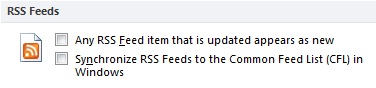
Unsubscribe from an RSS Feed in Outlook 2010
Unsubscribe and delete all content
-
In Mail, in the Navigation Pane, expand the RSS Feeds folder.
-
Select the folder for the RSS Feed, and then press DELETE.
-
When prompted to confirm the deletion, click Yes.
Unsubscribe and keep downloaded content
-
Click the File tab.
-
Click Account Settings, and then click Account Settings.

-
On the RSS Feeds tab, under Feed Name, click the RSS Feed, and then click Remove.
Note: To cancel multiple RSS Feeds, press and hold CTRL as you click RSS Feed names.
-
When prompted to confirm the deletion, click Yes.
Delete an RSS Feed in Windows Internet Explorer
-
Click the Favorites button.
-
On the Feeds tab, right-click an RSS Feed.
-
Click Delete.
-
When prompted to confirm the deletion, click Yes.
No comments:
Post a Comment