To work with data on a worksheet, you first have to enter that data in the cells on the worksheet. Then, you might want to adjust the data so that it is visible, and display it just the way that you want.
How?
|  | Enter the data -
Click a cell, and then type data in that cell. -
Press Enter or Tab to move to the next cell. To enter data on a new line in a cell, enter a line break by pressing Alt+Enter. -
To enter a series of data, such as days, months, or progressive numbers, type the starting value in a cell, and then in the next cell type a value to establish a pattern. For example, if you want the series 1, 2, 3, 4, 5..., type 1 and 2 in the first two cells. Select the cells that contain the starting values, and then drag the fill handle  across the range that you want to fill. across the range that you want to fill. Tip: To fill in increasing order, drag down or to the right. To fill in decreasing order, drag up or to the left. |
|  | Adjust settings -
To wrap text in a cell, select the cells that you want to format, and then on the Home tab, in the Alignment group, click Wrap Text. 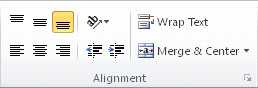 -
To adjust column width and row height to automatically fit the contents of a cell, select the columns or rows that you want to change, and then on the Home tab, in the Cells group, click Format. 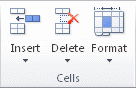 Under Cell Size, click AutoFit Column Width or AutoFit Row Height. To quickly autofit all columns or rows in the worksheet, click the Select All button, and then double-click any boundary between two column or row headings.  |
|  | Format the data -
To apply number formatting, click the cell that contains the numbers that you want to format, and then on the Home tab, in the Number group, click the arrow next to General, and then click the format that you want. 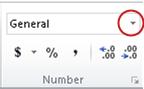 -
To change the font, select the cells that contain the data that you want to format, and then on the Home tab, in the Font group, click the format that you want. 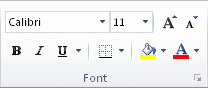 |
Top of Page

 across the range that you want to fill.
across the range that you want to fill. 
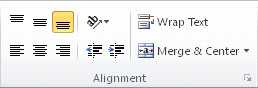
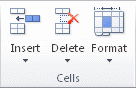


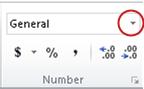
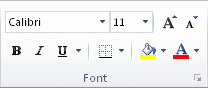
No comments:
Post a Comment