Format text as superscript and subscript in Word and OneNote for Mac
A superscript or subscript is a number, figure, symbol, or indicator that is smaller than the normal line of type and is set slightly above it (superscript) or below it (subscript). When writing a trademark, copyright, a unit of measurement, footnote, or even the chemical formula of water, you may need subscript or superscript formatting to make it look right.
For example, when you want to type H20 or X4+Y3, you'll need subscript and superscript formatting to make the 2, 4, and 3 look correct.
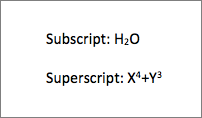
-
Select the text that you want to format as superscript or subscript.
-
Do one of the following:
-
On the Home tab, click Superscript. Or, press
 + SHIFT + PLUS SIGN .
+ SHIFT + PLUS SIGN . -
On the Home tab, click Subscript. Or, press
 + EQUAL SIGN.
+ EQUAL SIGN.
In Word 2016 for Mac, you will see:

In OneNote 2016 for Mac, you will see:
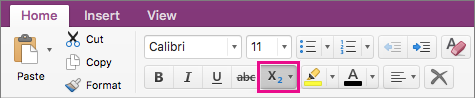
-
-
To undo the formatting, click the button again, or repeat the keyboard shortcut.
No comments:
Post a Comment