Find and replace text
Find a word or phrase in your PowerPoint presentation and replace it with another word or phrase by following these steps.
-
On the Home tab, in the Editing group, choose Replace.
-
In the Find what box, enter the text you want to find and replace.
-
In the Replace with box, enter the text you want to use as the replacement.
-
To search for the next occurrence of the text, choose Find Next.
-
Do one of the following:
-
To replace the currently selected occurrence of the text, choose Replace.
-
To replace all occurrences of the text, choose Replace All.
-
Tip: To cancel a search in progress, press ESC.
-
In the upper-right corner of the PowerPoint window, click the arrow next to Search in Presentation.

-
Select Replace.
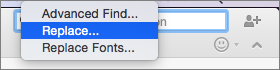
-
In the Find What box, enter the text you want to search for, and in the Replace With box, enter the text you want to use as the replacement.
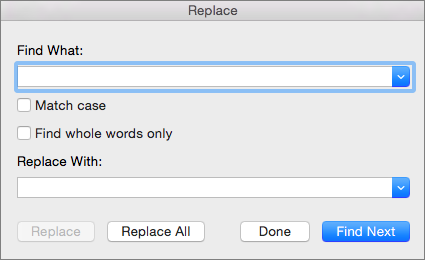
-
To search for the next occurrence of the text, click Find Next.
-
Do one of the following:
-
To replace the currently selected occurrence of the text, click Replace.
-
To replace all occurrences of the text, click Replace All.
-
No comments:
Post a Comment