Working with a matrix in Power View

A matrix is a type of visualization that is similar to a table in that it is made up of rows and columns. However, a matrix can be collapsed and expanded by rows and/or columns. If it contains a hierarchy, you can drill down/drill up. It can display totals and subtotals by columns and/or rows. And a matrix can display data without repeating values. For example, visualizing data about Olympic sports, disciplines, and events:
On the left, the table lists the sport and discipline for each and every event.
On the right, the matrix lists each sport and discipline only once.
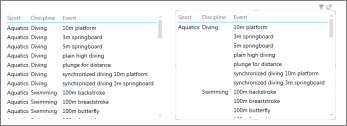
To create a matrix, you start with a table and convert it to a matrix.
-
On the Design tab > Switch Visualizations > Table > Matrix.
By default a matrix has totals, and subtotals for the groups, but you can turn them off.
-
On the Design tab > Options > Totals.
To add column groups, drag a field to the Column Groups box.
Tip: If you don't see the Column Groups box, make sure Matrix is selected on the Design tab.
See Also
Add drill-down to a Power View chart or matrix
Charts and other visualizations in Power View
Power View: Explore, visualize, and present your data
Power View and Power Pivot videos
Tutorial: PivotTable data analysis using a Data Model in Excel 2013
No comments:
Post a Comment