Some text shadows do not appear in other versions of Word
Cause: The document was opened in an earlier version of Word.
Solution: Apply the shadow to the text within the text box, not to the text box itself.
-
Select the text in the text box.
-
On the Format menu, click Font.
-
Click Text Effects, click Text Shadow, and then select the Shadow check box.
Solution: Apply the shadow to the text within the text box, not to the text box itself. [Compatibility Mode]
-
Select the text in the text box.
-
On the Format menu, click Font, and then click the Font tab.
-
Under Effects, select the Shadow check box.
Solution: Remove the shadow from the text box.
-
Click the text box to select it.
-
Click the Format tab, and then under Shape Styles, click Effects, point to Shadow, and then click No Shadow.

Solution: Remove the shadow from the text box. [Compatibility Mode]
-
Click the text box to select it.
-
Click the Format tab, and then under Shadow Effects, click Shadow.
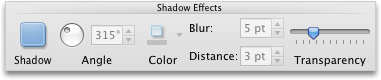
No comments:
Post a Comment