Print with landscape orientation in Excel for Mac
-
Click the sheet.
-
On the Page Layout tab, click Orientation, and then click Landscape.
-
On the File menu, click Print.
Note: Because you can set page orientation on a sheet-by-sheet basis, it is possible to print some sheets in a workbook in one orientation (such as portrait orientation) and other sheets in the same workbook in the opposite orientation (such as landscape orientation). Simply set the orientation for each sheet as appropriate, and then print the entire workbook.
-
Click the sheet.
-
On the Layout tab, under Page Setup, click Orientation, and then click Landscape.
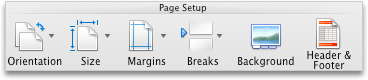
-
On the File menu, click Print.
Note: Because you can set page orientation on a sheet-by-sheet basis, it is possible to print some sheets in a workbook in one orientation (such as portrait orientation) and other sheets in the same workbook in the opposite orientation (such as landscape orientation). Simply set the orientation for each sheet as appropriate, and then print the entire workbook.
No comments:
Post a Comment