Open an Internet calendar in Outlook on the web for business
Last updated 2014-11-27
Outlook Web App lets you open Internet calendars and display them as part of your calendar view. For more information about sharing calendars, see Sharing your calendar.
Add an Internet calendar
You can add calendars from people outside your organization. For example, a calendar shared from Outlook.com or Gmail.
-
Sign in to Office365 or Outlook Web App and select Calendar.
-
Right-click in the navigation pane where you see Other calendars. Or, touch and hold if you're using a touch device. Select Open calendar.
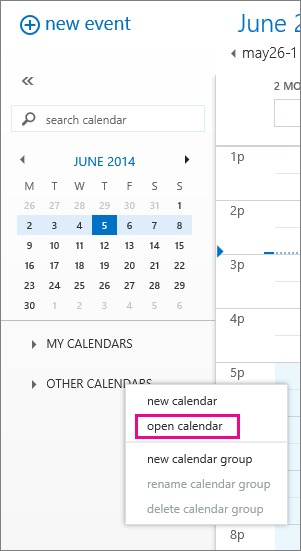
-
Enter the URL of the calendar you want to add in the Internet calendar box, and then select Open. The URL will probably end with .ics, but may not.
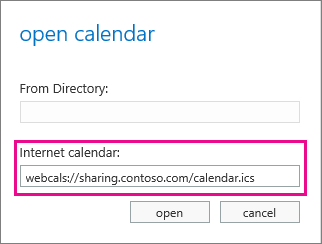
The calendar will automatically be added to your calendar view. In a few minutes, you'll be able to see all of the appointments in the calendar. See Working with multiple calendars to learn more about viewing and working with multiple calendars.
What else do I need to know?
-
The server that hosts your mailbox will get new information from the Internet calendar every four hours. For example, if you've added a calendar from Outlook.com and the person who owns that calendar adds a new event, that new event will appear in your view of the calendar within four hours.
-
You can only view, not edit, the events in a calendar shared from the Internet.
No comments:
Post a Comment