Don't spell check original message in replies or forwards
Want to stop having to review spelling errors in parts of messages that you are forwarding or replying to? Here's how to only spell check to what you wrote.
-
Click Mail.
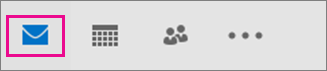
-
Click File > Options > Mail.
-
Under Compose messages, click Ignore original message text in reply or forward.
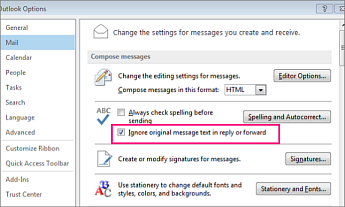
-
Click OK to save your changes.
This does not work.
ReplyDelete