Customize and save a theme in PowerPoint for Mac
Themes provide a complete slide design for your presentation, including background designs, font styles, colors, and layouts.
Customize your theme
-
To find a theme to use in your presentation, click the Design tab, click a theme, and see how it previews on the slide.

-
You can further customize the theme by changing the fonts, colors, and background colors on the Design tab.
To change the fonts and colors, click the down arrow in the Variants gallery, and then click Fonts, Colors, or Background Styles.
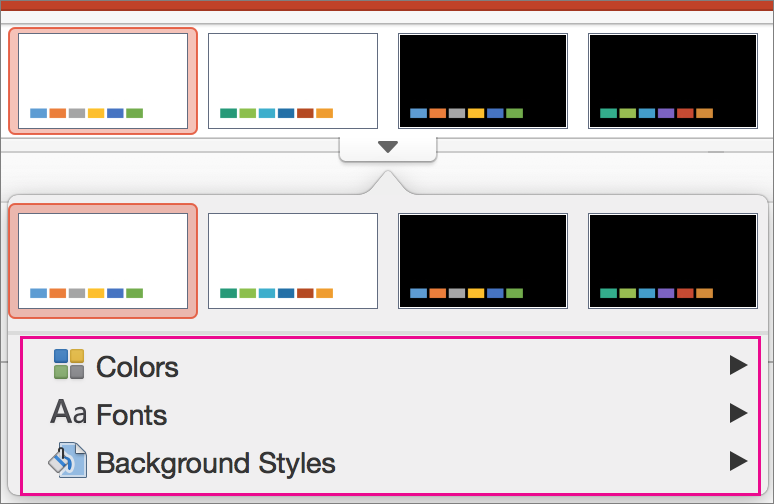
For more finely tuned customization, you can edit the slide master.
Save your customized theme
-
On the Design tab, hover over any theme, and click the down arrow button that shows below the themes panel.
-
Click Save Current Theme.
When you save your theme to the Themes folder, it'll automatically show in the gallery under Custom Themes. If your theme isn't in the Themes folder, click Browse for Themes to look for your theme in its saved location.

Customize your theme
Do any of the following:
Change theme colors (optional)
-
On the Theme tab, under Themes, choose a standard theme that you like.
-
On the Themes tab, under Theme Options, click Colors, and then click the theme color that you want.
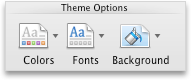
Change theme fonts (optional)
-
On the Themes tab, under Theme Options, click Fonts, and then click the theme font that you want.
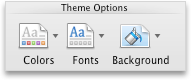
Change theme background (optional)
-
On the Themes tab, under Theme Options, click Background, and then click the background style that you want.
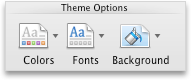
Save and apply your theme
Save your new theme
-
On the Themes tab, under Themes, click Save Theme.
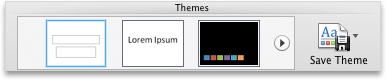
-
In the Save As box, type the name of the theme, and then click Save.
Note: By default, custom themes are saved in the following folder: /Users/ username/Library/Application Support/Microsoft/Office/User Templates/My Themes.
Apply your new theme
-
Open the presentation that you want to apply the new theme to.
-
On the Themes tab, under Themes, click the theme that you created.
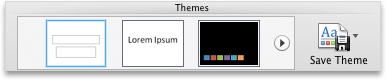
To see more themes, point to a theme, and then click
 . Themes that you created are listed under Custom.
. Themes that you created are listed under Custom.
Related information
Slide masters in PowerPoint 2016 for Mac
Create or change slide layouts in PowerPoint 2016 for Mac
Microsoft Office Tutorials: Customize And Save A Theme In Powerpoint For Mac >>>>> Download Now
ReplyDelete>>>>> Download Full
Microsoft Office Tutorials: Customize And Save A Theme In Powerpoint For Mac >>>>> Download LINK
>>>>> Download Now
Microsoft Office Tutorials: Customize And Save A Theme In Powerpoint For Mac >>>>> Download Full
>>>>> Download LINK LW