Change the look of your 3D Maps
There are several ways to give your 3D Maps a different look. Two of the quickest are changing the theme and showing map labels. You can also change the color for one or more data series.
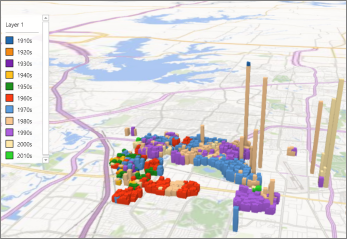
3D Map with the default theme
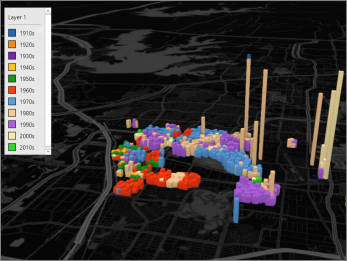
Same 3D Map with the Color Black theme
Change the 3D Maps theme
Click Home > Themes, and pick the theme you want.
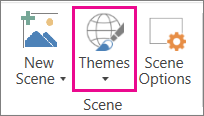
Tip: Some themes contain generic road maps and some contain high fidelity satellite images. Try experimenting with the different themes to achieve specific effects in your 3D Maps.
Show map labels
Click Home > Map Labels.
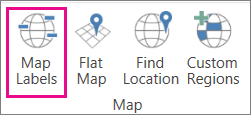
Tip: Map labels can be shown or hidden for each scene. If the labels make your 3D Maps look cluttered, try hiding them for that scene.
No comments:
Post a Comment