Change bullet indents
Changing the position of the bullets in a list, or the spacing between the bullets and text involves fine-tuning the bullet indents. Here's how:
-
Select the bullets in the list by clicking a bullet. The text won't appear selected.
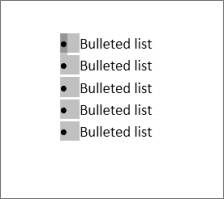
-
Right-click, and then click Adjust List Indents.
-
Change the distance of the bullet indent from the margin by clicking the arrows in the Number position: box, or change the distance between the bullet and the text by clicking the arrows in the Text indent: box.
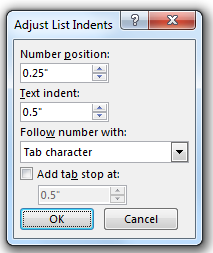
-
Click OK.
Change the indent for one bullet
-
Click next to the text for the bullet you want to change.
-
Click Home > Paragraph > Bullets > Change List Level
-
Click the level where you want the bullet. Each level has a different bullet style.
Tip: If you don't care what the bullet looks like and all you want to do is change the position of a single bullet, click next to the text of the bullet, and then click Home>Paragraph>Increase indent and Decrease indent.
More about bulleted lists
Create a bulleted or numbered list
Change the spacing between a bullet and the text
No comments:
Post a Comment